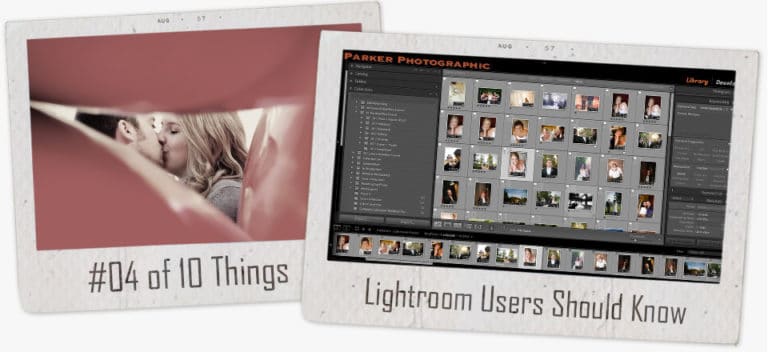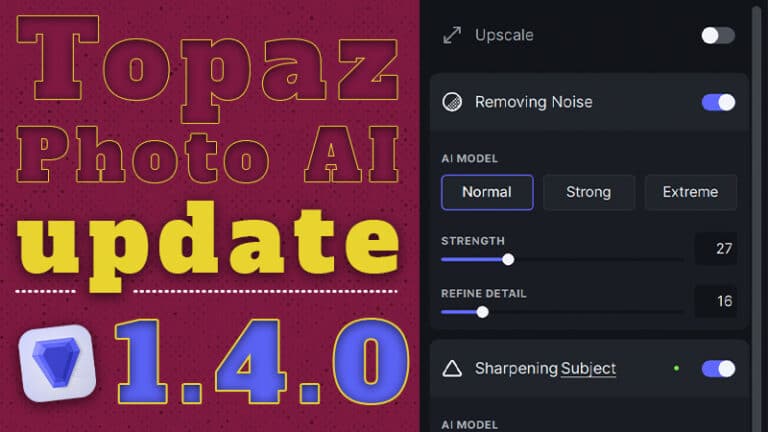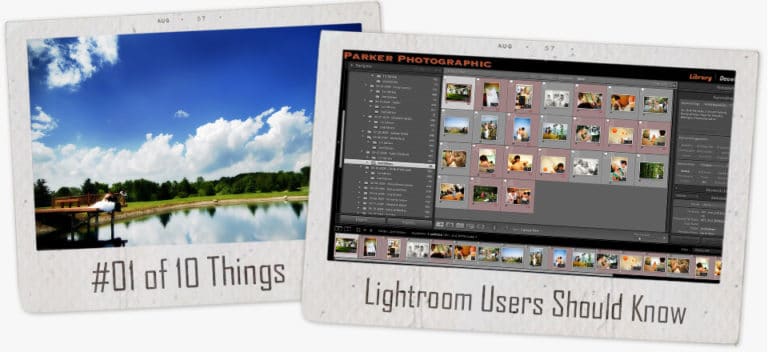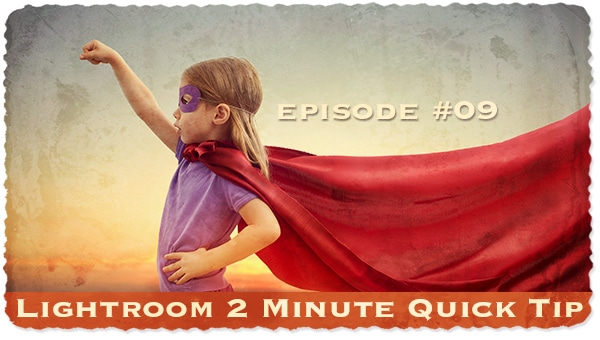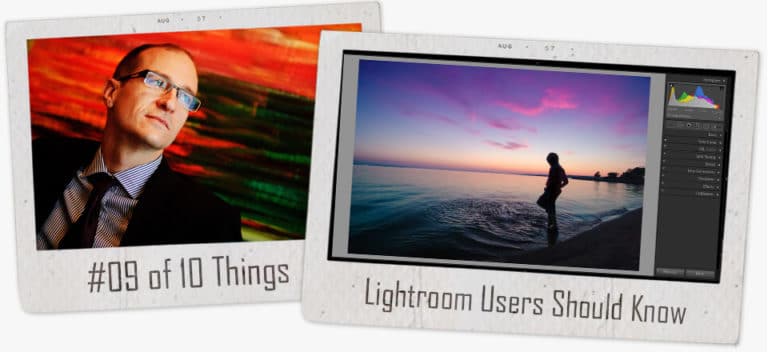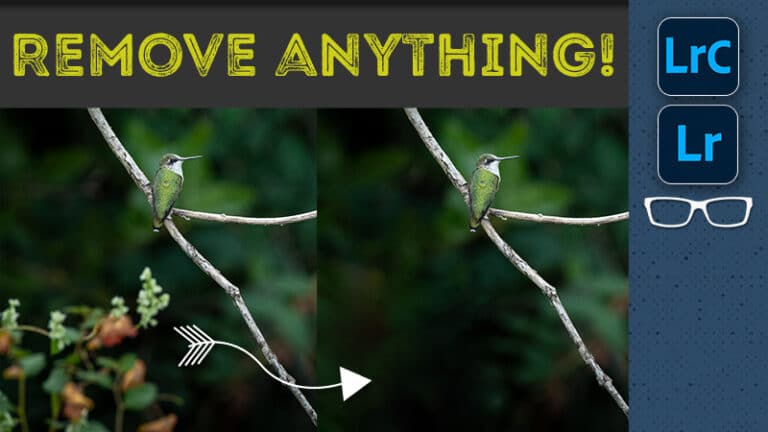11 Lightroom Classic 2023 Hacks... in 3 minutes!
Subscribe
LENS DISTORTION
Easily fix lens distortions during import by creating a preset and selecting during import.
BEFORE AFTER
To see side-by-side of the before and after of an edit press “Y,” to see a split instead, hold down shift and hit Y, or use the forward slash to toggle back and forth.
COMPARE
Have two almost identical images, and you’re not sure which one to keep. Select both and press the letter C to compare them side by side, and hit the sync button to sync the view.
PROFILE
Ensure what you see in Lightroom is what you saw on the back of your camera… go to profile and select the camera profile used at the time of capture.
INCREMENTS
For precise control over your edit hover your mouse over the bar and use your up or down arrow key to adjust in small increments or hold down your shift key and press the arrows for a larger increment.
CROP
To crop an image press the letter R and switching from landscape to portrait is sometimes frustrating. Instead, use the letter X to toggle back and forth as needed.
RESET EDITS
You may want to reset your editing settings and can do so with this reset button, however, that will reset every single edit you’ve done. To reset, just the tonal adjustments, for example, hold down your alt or option key and click on the new button labeled reset tone.
SHARPENING
For precise control over sharpening so you’re not sharpening unwanted portions of an image like skin or a sky apply “masking” and to see where sharpening is being applied hold down your alt or option key, and anything in white is sharpened.
DELETE EDITS
If your retouching isn’t coming out the way you expected, you can delete an edit by selecting and hitting your backspace or delete key. Or to remove multiple edits, hold down your alt or option key and drag your scissors tool around the edits to remove and release.
FILTER
Have hundreds of images you’re editing or more, and you’re not sure which images still need to be edited? Filter by “edit status” in the library module under Attribute and click on the second option to reveal the images that still need to be edited.
CUSTOMIZE PANELS
Need more real estate for your images because you have bad eyesight as I do, you can click on an edge of a panel to make it wider or skinnier or to hide the left and right panels, hit your tab key.