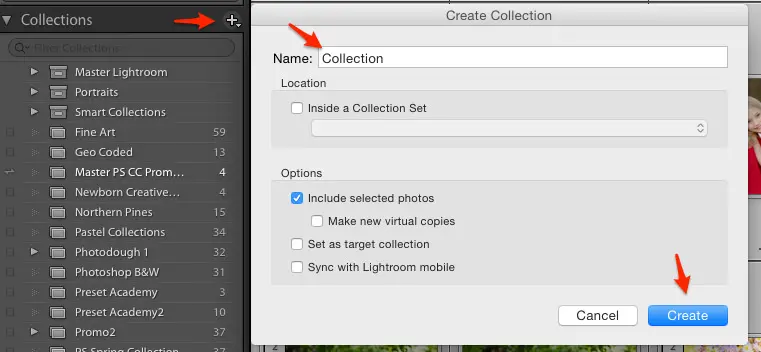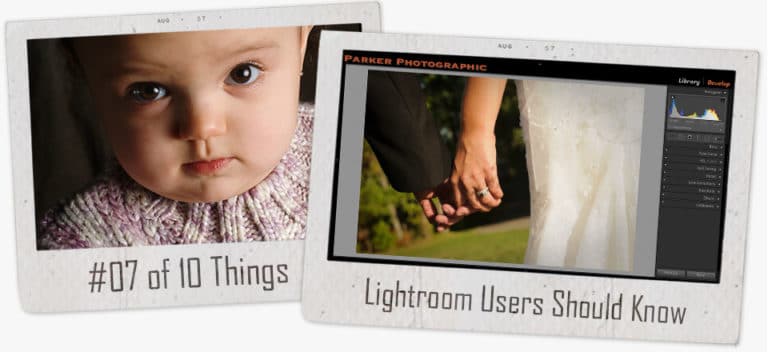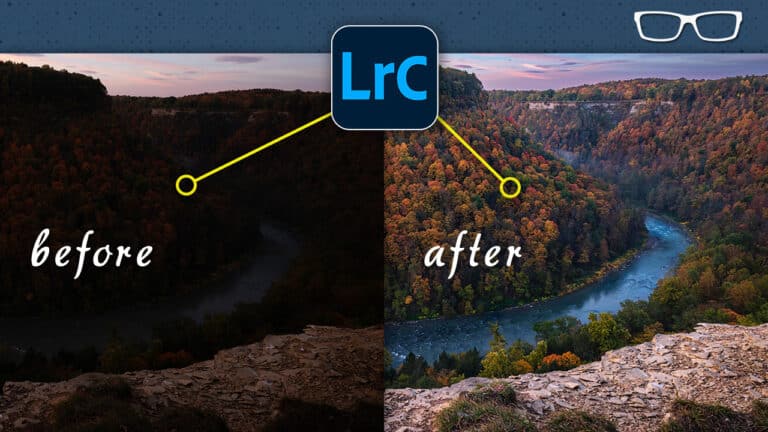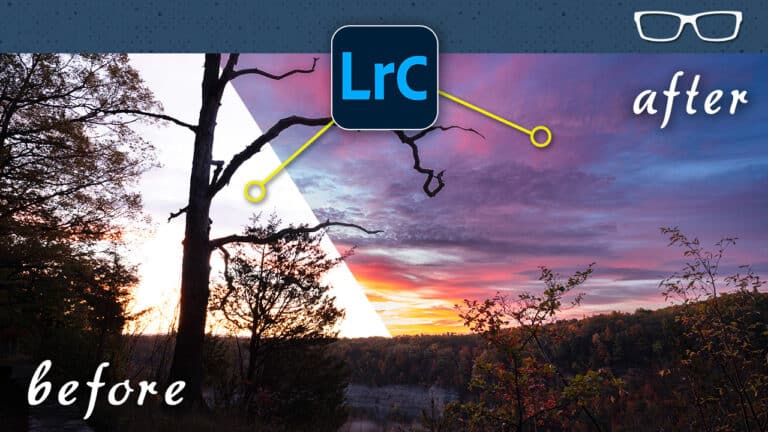#4 of 10 Things
All New Lightroom Users Should Know
- Post by Parker: 30 Years experience!
- No Comments
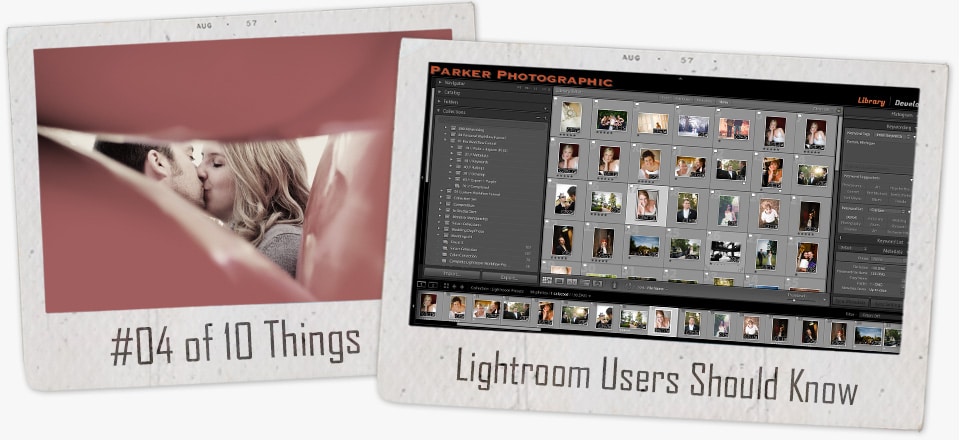

Table of Contents
Hey there! Last week we learned about Lightroom’s 8 letter dirty word and why it’s important (and actually not really dirty).
This week, we are taking our Lightroom organization up a notch…
We’re talking about one of my favorite features in Lightroom.
Collections. My Favorite Lightroom Feature!
Last week, you decided on a folder structure and naming structure. Yes? Yes!
You also decided on storing your photos on an internal or hard drive (or both).
In doing so, you know that either is o.k. and one may cause issues.
Don’t remember. Go back here to find out.
Having all photos in one master folder is organizational bliss.
Collections, though, take your organization to a whole new level. And also provides a safety net.
For example, within the Folders panel of Lightroom, you could accidentally delete photos.
Not just in the catalog but from your hard drive!
Using Collections vs. Folders…
- you don’t have to worry about deleting a photo or photos indefinitely
- no worries about moving stuff, within the Collection that may cause links to break… and folders/files go missing
And My Favorites…
- keep your favorites in one location
- organize by projects, like; ads, marketing, slideshows, albums, etc.,
- organize vacation photos by location
- and much more
Think of Collections like this…
They are your gateway to a MORE stress-free and productive workflow.
When importing a folder of images, what do you have? Everything. The good, the bad, and the ugly.
Step 1 of Your Workflow
Get rid of the bad and the ugly.
Anything that should not see the light of the day, anything you’d be reluctant to show anyone (even your mom) – should be cut and deleted.
You’re left with the good.
But what about the really good stuff.
You know, the photos that are destined for the Smithsonian, and the one that will help you win photographer of the year…
…well, create a Collection of just your favorites.
Now, as your digital library grows to 25, 50, 100K, you’ll have easy access to only your favorites!
Plus, anything within your Collection is just a copy of the original.
It doesn’t take up much extra space (very minimal – I’m talking microscopic in size).
Then, if you accidentally delete from within the Collection, your original is still there!
Your Collections
Each Collection has a purpose.
Each gives you a new way to organize your images for different types of projects…
It just makes life so much easier by having particular photos readily available for specific projects.
Instead of going through dozens and dozens of folders looking for that “one” picture, they are now just one click away.
But, what about the “good” photos.
Well, how often do you look at the “good” photos (or even the bad ones)?
Probably not so much.
In case you desire to look at them… They’re still there in the “Folders” panel.
Collections are safe.
Collections are organizational bliss.
Collections are “the bomb” (is that word even used anymore)!
- albums for vendors; venues, cake, wedding dress, flowers, etc.
- best of the best for advertising and marketing
- contest submissions
- slideshows
- client album selections
- and much more
How To Create Your Collections
Step 1
Click on the little plus icon and select Create Collection.
Step 2
Give it a name and click create.
Step 3
Select the photos, for that Collection, and drag onto your new Collection.
What Is Better Than a Collection?
I love Collections and think you will too! But, you know what’s better than Collections?
Smart Collections!
How smart are Smart Collections…. well, they are so smart that Lightroom will AUTOMATICALLY add your photos to your Collections!!!!
OMG, I love it when Lightroom does things for me automatically!
Only so much room on this digital post, and I’ll have to discuss Smart Collections another day. Sigh.
Until then, I hope you enjoyed this post (p.s. – please share this post and thank you for doing so) and start using Collections immediately.
I double-dog dare you to try them.
If you do, comment below on how you’re using Collections…