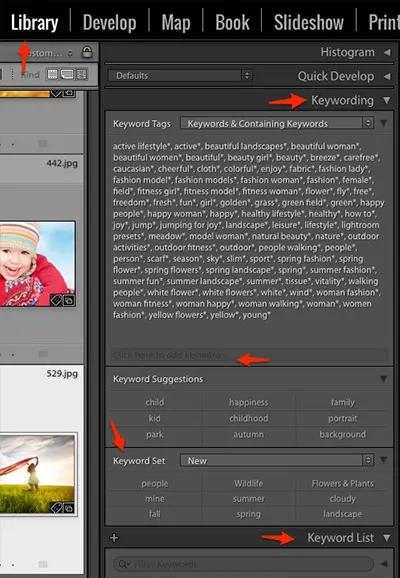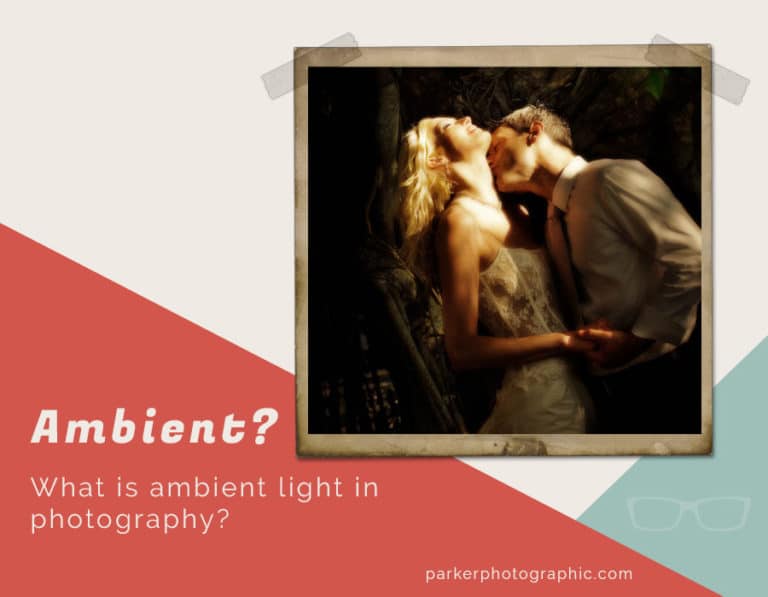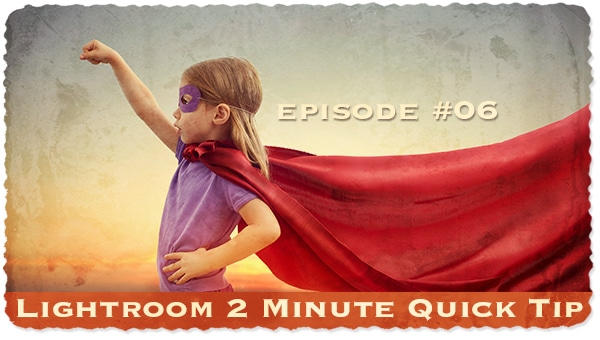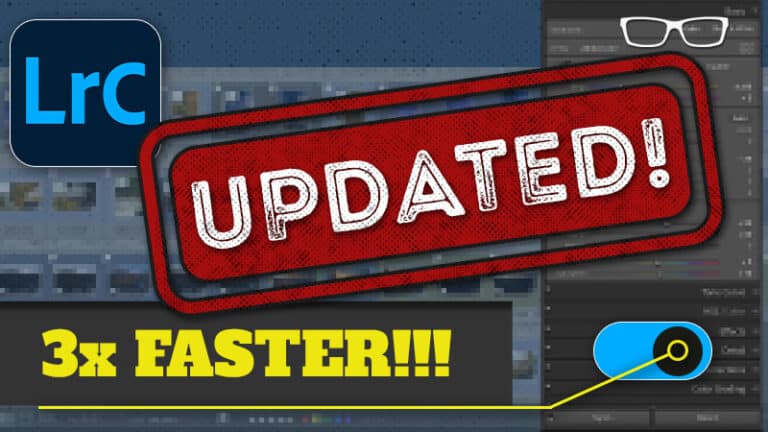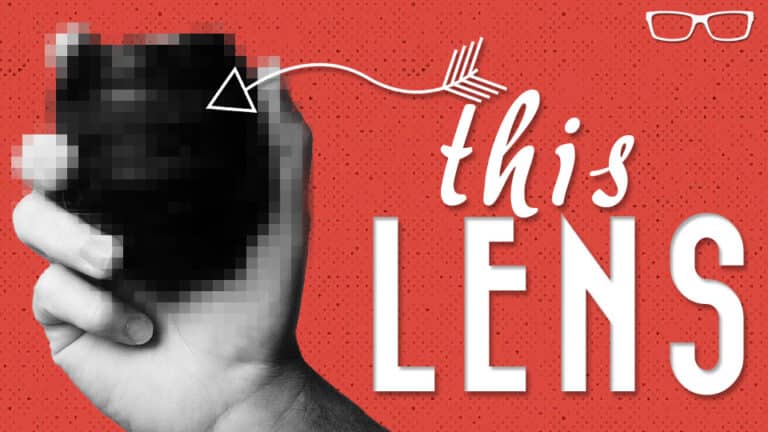#5 of 10 Things
All New Lightroom Users Should Know
- Post by Parker: 30 Years experience!
- No Comments
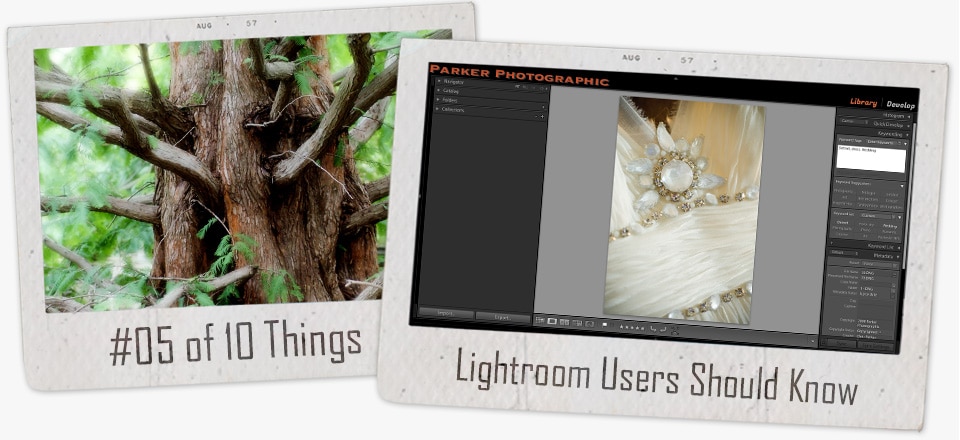

Table of Contents
Welcome back. Glad you made it to see #5 of the 10 Things I would tell new Lightroom users!
Ok, so here we go…
Don’t Shoot the Messenger
It’s another boring topic on getting organized. I know, I know.
Being creative is so much more fun! I agree 100%.
So, next week, I’ll provide a HUGE tip on the creative process.
Until then…
Your workflow should (or should not) include using keywords.
Why?
Well, keywords allow you to organize your pictures in a way that will make finding specific photos in a flash.
In last week’s installment, I briefly mentioned it – “would you like to find any photo, among thousands, within seconds.”
Keywords Are the Key!
Here is why you may wish NOT to use keywords.
Photography is a hobby, and you don’t mind spending endless (and, if I may add, unnecessary) time looking for photos or maybe you use Collections.
In that case, you may be able to find the exact photo you need within your Collections.
But, if you’re a stock photographer, photojournalist, wedding photographer or portrait photographer with a client base, etc.. it may be in your best interest to use keywords.
They will make your life easier, after all.
So, add them to your Lightroom workflow like a pro.
Keywords? Seriously? Why?
I get it. It’s not fun.
It’s time-consuming.
It sucks, actually.
When your digital assets grow to 50K, 100K, 200K, and then you decide, oh gee, I should have added keywords…
…I can’t find that photo of lil’ Johnnie (for your client or for Grandma) among my 11,555,654 photos.
Ooops.
Now, how many days, weeks, months is it going to take to keyword all 1 billion and 2 of your photos?
You’ll be overwhelmed. Guess what.
Chances are you’ll do it “another day.” Good luck with that.
So, why not take a few minutes for each new import?
It really doesn’t take that long when you have a workflow.
Plus, when you’ve mastered all the Lightroom tools to streamline your workflow, it’s a breeze.
Do You Have a Workflow?
Do You Have One?
Don’t have a workflow? Why not?
It would help if you had a written workflow for the Library Module AND for the Develop Module.
After you follow your system enough times, it becomes a habit.
Habits are good. You won’t forget anything.
You’ll be more organized than you ever thought possible.

Imagine and feel the bliss. It’ll be like hanging out at the beach on a warm sunny day – without a care in the world.
It will help you stay consistent, increase productivity, and help you keep your sanity… a written workflow provides -> a stress-free and as calm as you can be lifestyle (er, work-style. Is that even a word).
Plus, your spouse, kids, friends, or clients will thank you for it.
Your kids or clients; “Wow, mommy/daddy/name of your business… is so happy today!”
And you: “That’s because mommy/daddy/Photographic Elements is blissfully organized.”
Or you could skip key-wording and enjoy the cold, rainy day, with a side-of-a-torturous migraine,
ignoring the kids/clients or spouse until you’re able to find, you know… “that photo.”
But seriously, key-wording is something that you should consider doing.
Regardless if you’re a pro, amateur or hobbyist.
The benefits far out-way the negatives.
The only negative would be the time it takes to add them.
Then again, how much time are you going to waste “looking” for something?
I guess, if you never plan on looking for specific photos, then you can skip key-wording.
The choice is yours. What will you do?
To keyword or not? Let me know in the comments below…
How To Add Keywords
Option 1
There is an option to add keywords during import.
Pro: It’s quicker.
Con: Limited to basic keywords. Keywords will be added to ALL photos during import.
Option 2
Use the inner panels; “Keywording” and/or & “Keyword List”.
Pro: Set keywords for each photo individually.
Con: Can be time-consuming.
However, “Keyword Sets” can significantly reduce the time needed to add.
Plus, having a workflow makes it more accessible.
Now What?
We are now halfway through all 10 things I’d tell new Lightroom users.
As promised, number 6 will be about the Develop module.
I’ll answer a very, very (insert voice of Yosemite Sam) important question.
Hip-Hip-Hooray!!
Are you excited? I know I am.
“I’m so excited, I just can’t hide it! name that group (if you don’t know, I’ll give you a hint next week)…
…just another excellent reason to come back next week for #6!

Image by KaboomPics.
Keywording is up there with watching grass grow.