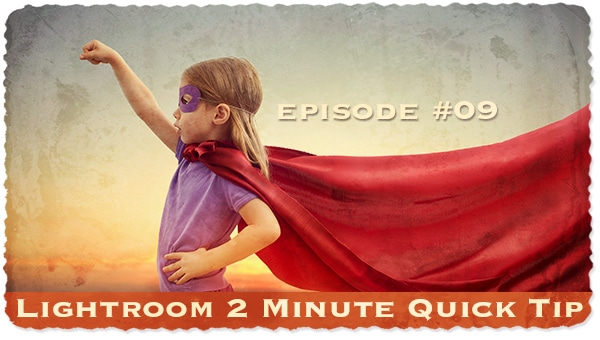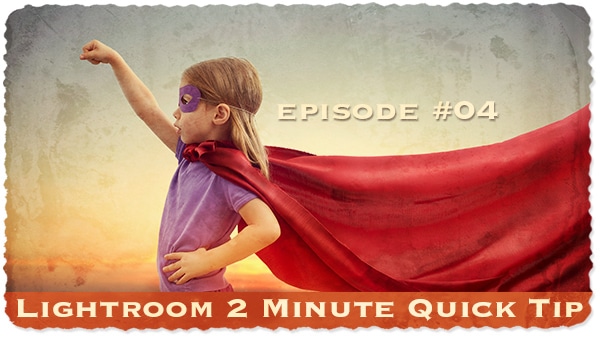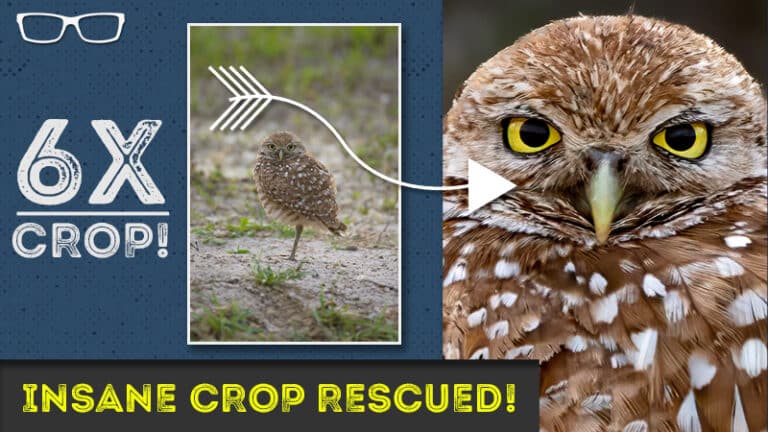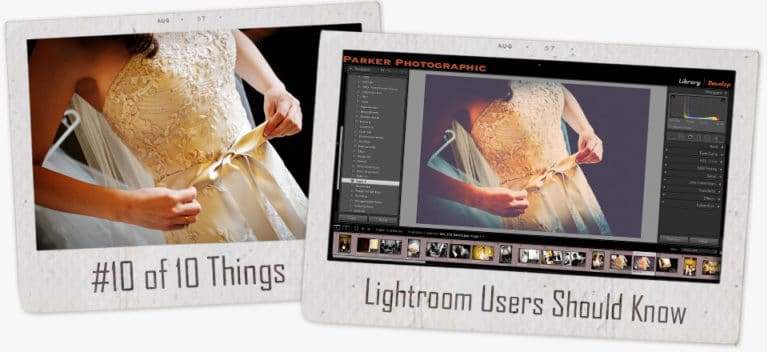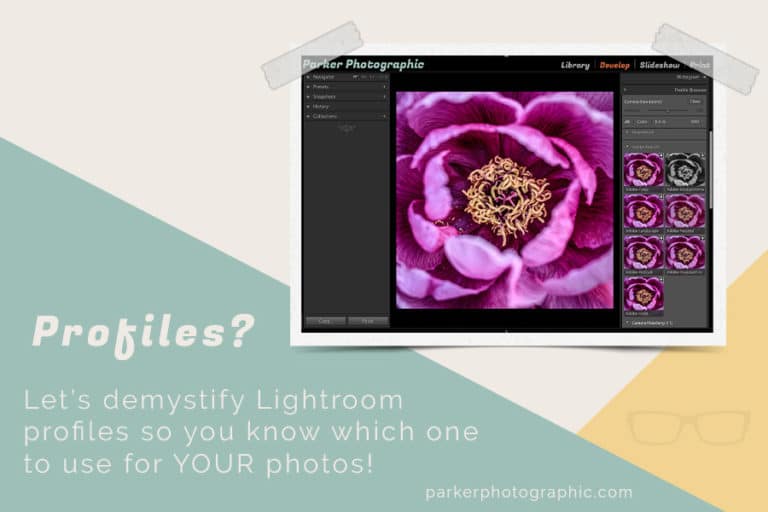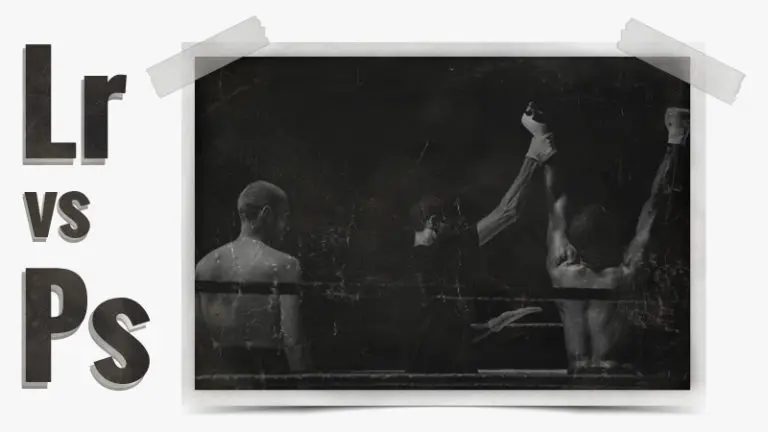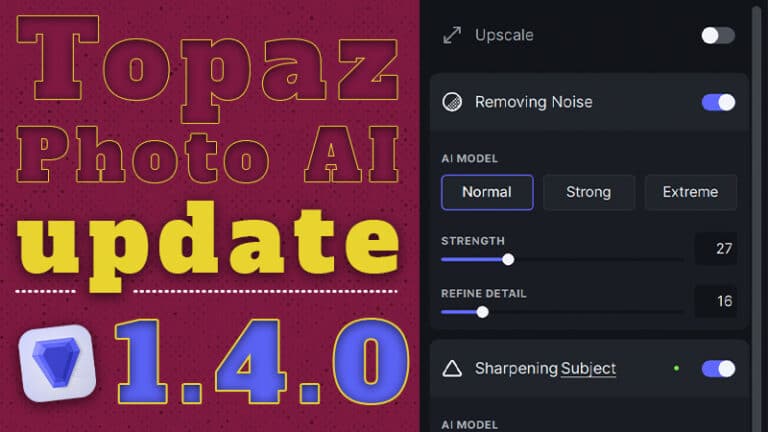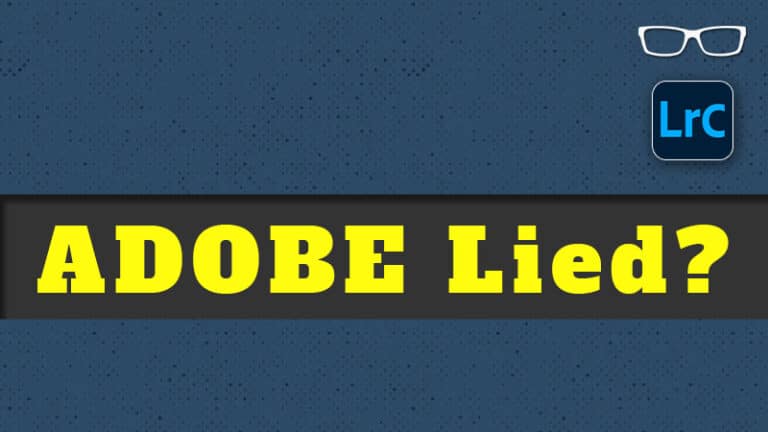#7 of 10 Things
All New Lightroom Users Should Know
- Post by Parker: 30 Years experience!
- No Comments
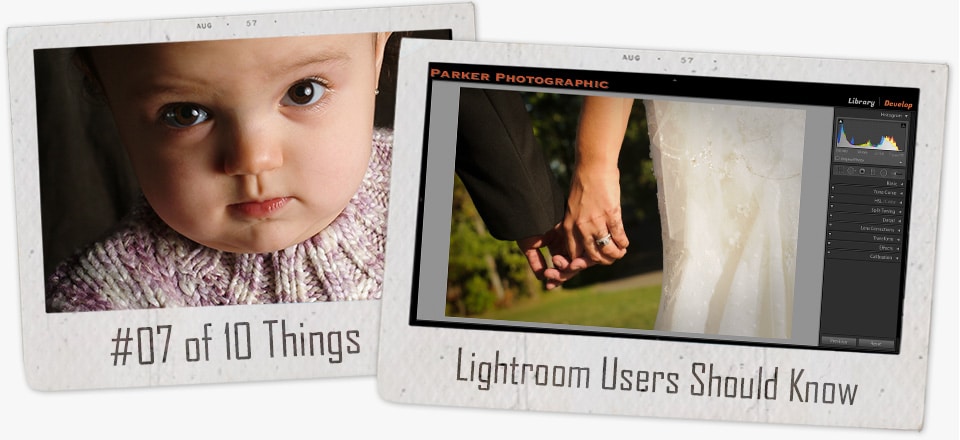

Table of Contents
Are you ready to take your productivity to the next level?
It doesn’t matter if you’re a pro or an avid hobbyist.
The following will help you spend less time in front of your computer.
Which means more time to do the things you love… like, shoot more.
Ok., research studies have shown that you can save 1 hour for every 8 hours worked by… drum roll and…
no eye rolls, please…
Using Keyboard Shortcuts
How much is your time worth?
Even if you saved just 1 hour per week, that means you have time to take on more sessions!
Imagine how much more you could earn if you saved 5 hours per week (or more).
Just shooting for fun?
Then, well, I guess you may not be interested in saving an hour per week (or more).
Or would you?
It all depends on how valuable your time is to you.
Using Keyboard Shortcuts is a HUGE time saver. For anyone.
Here are my top 10 Keyboard Shortcuts for Lightroom…
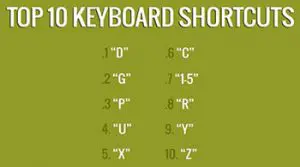
- “D” -> takes you to the Develop Module
- “G” -> takes you back to the Library Module
- “P” -> adds a white flag
- “U” -> removes the flag
- “X” -> rejects the photo
- “C” -> compares 2 photos side by side
- “1-5” -> adds 1 thru 5 stars
- “R” -> selects crop tool
- “Y” -> see before and after of your edit
- “Z” -> undo your last action/edit (must hold down the control key too)
Shortcut App
As you can see, about half of the shortcuts (for me) are for the Library Module and getting organized.
Plus, I have many more shortcuts that I use too.
But we only have so much space.
Here is a cool app to help you learn more shortcuts, faster; Shortcut App
How I Apply Keyboard Shortcuts
I keep my left hand on my keyboard and my right hand on my mouse.
Ok, pretty straightforward.
The cool thing is, I’ve been doing it this way so long, I no longer have to look at my keyboard for 90% of the shortcuts.
In the Library Module… I’ll use the number 5 to rate and “X” to reject as I cull/rate my images.
In the Develop Module… I’ll use the undo, compare, before/after (and more) shortcuts regularly as I edit.
Start off with the top 10. Then add more as your knowledge grows.
Before you know it, it will be second nature to you, and you’ll save at least 1 hour for every 8 hours worked!
Already using Keyboard Shortcuts?
If so, what are your top 3, must-have, use all the time, can’t live without them Keyboard Shortcuts?
Let me know in the comments below.