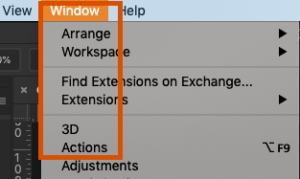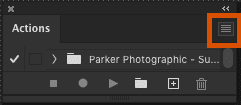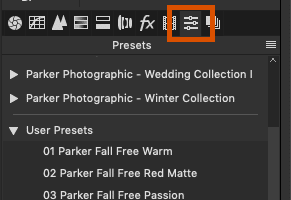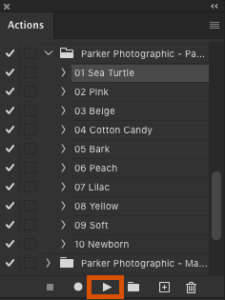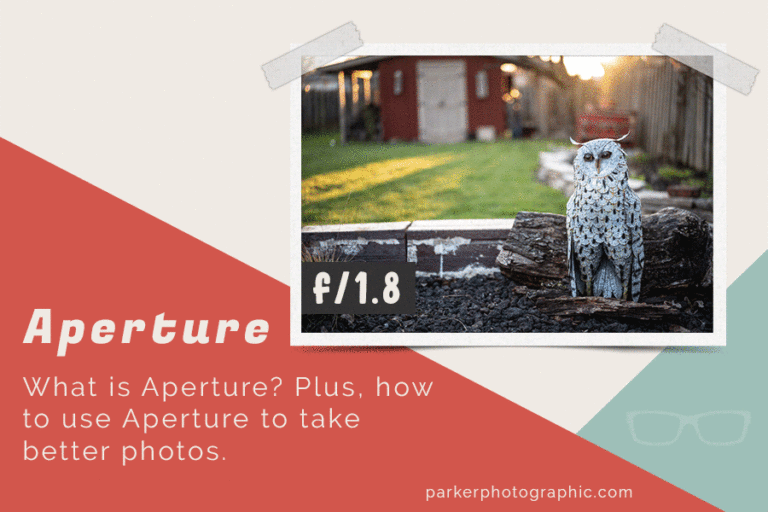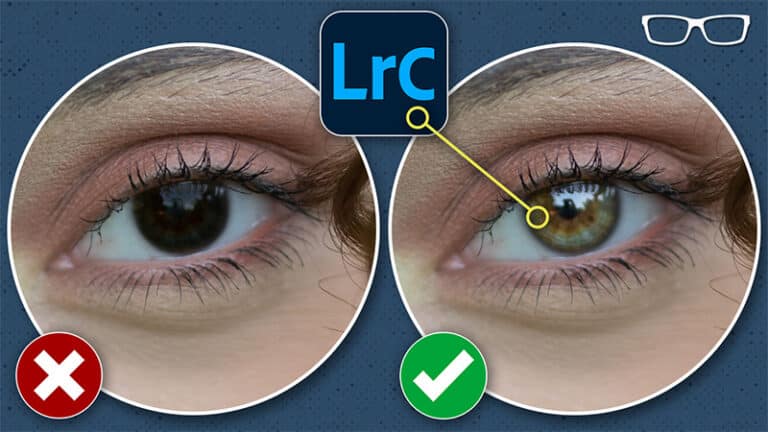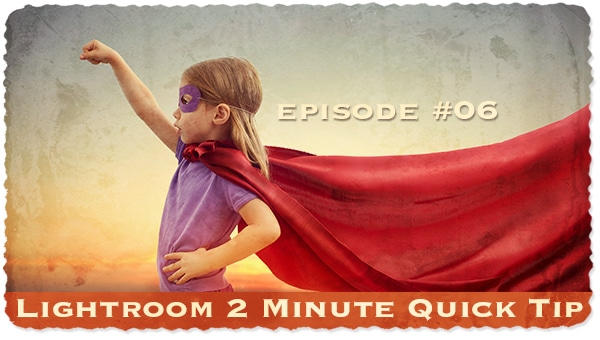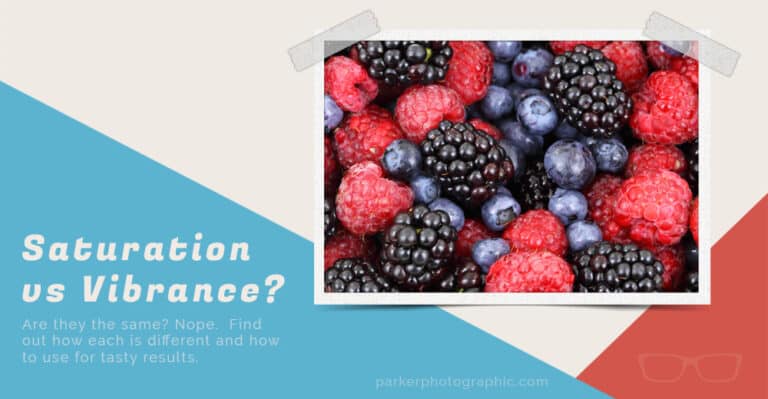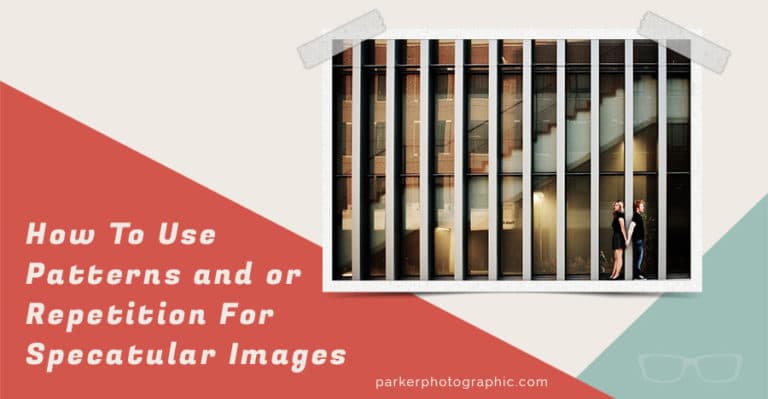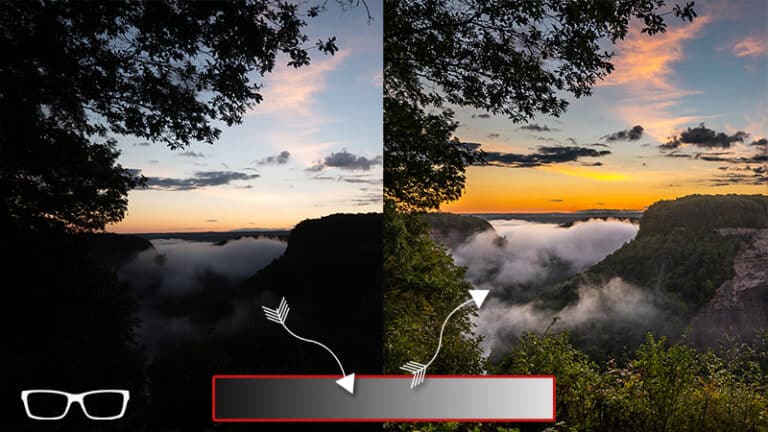How To Install Photoshop Actions

Photo by Andrea Piacquadio. Photoshop retro action – Photog
Below you’ll find two different ways to install Photoshop actions. Plus, how to install Photoshop presets for ACR (RAW files). In the end, I’ll provide a quick overview of how to use and apply Photoshop actions.
If you would like to try out some Photoshop actions, I’ve put together a series of free Photoshop actions you can download without giving up your email! I have some more advanced, premium Photoshop actions too.
How To Install Photoshop Actions the Easy Method
Installing Photoshop actions is easy.
In fact, you can install actions by merely double-clicking the .atn file you downloaded. This will automatically install the actions. Done!
How To Install Photoshop Actions the Optional Method
- Save your actions to your hard drive in a place where you can easily find them.
- Open Photoshop and navigate to the actions panel.
- If the actions panel is not visible: Go to Windows > Actions.
- In the top right window of the actions panel, click on the icon with four lines to open the hidden menu.
- Select “Load Actions.”
- Locate the action file (.atn) you saved on your computer, select, and click the “Open” button.
- Your actions will now be available in the actions panel.
How To Install Photoshop Presets For ACR
ACR is software used to process your RAW files alongside Photoshop. Instead of a Photoshop action, you’ll use what is known as a .xmp file or preset file.
Any Photoshop actions you download from our site include preset files too! Let me show you how to install Photoshop presets...
- After downloading the preset, locate the .xmp file (s) in the folder, select and copy to your clipboard. Or copy the folder itself to keep the actions organized.
- Navigate to the following folder location and paste it into the correct folder.
- MAC: Library > Application Support > Adobe > CameraRaw > Settings
- PC: ProgramData > Adobe > CameraRaw > Settings
How To Use Photoshop Actions
To apply a Photoshop action, you’ll locate and select the one you want to use in the actions panel.
Click on the arrow at the bottom of the panel to run the Photoshop action.
Once completed, the edits will be applied, and any layers created will be added to the layers panel.
These new layers are applying edits non-destructively and allow you to tweak the edit to your personal preference.