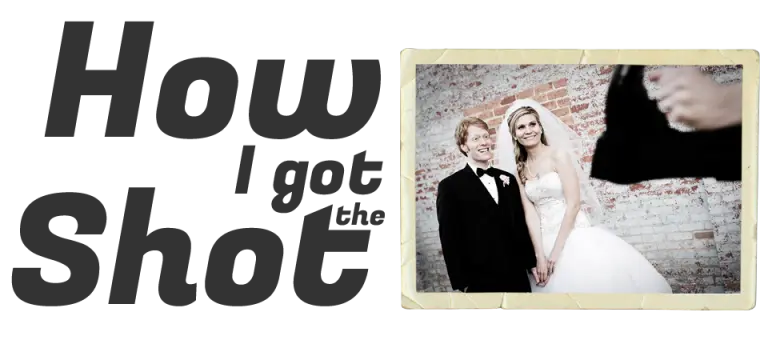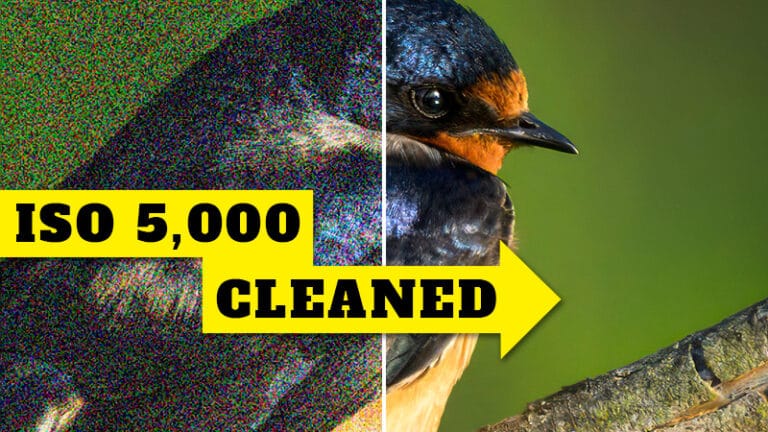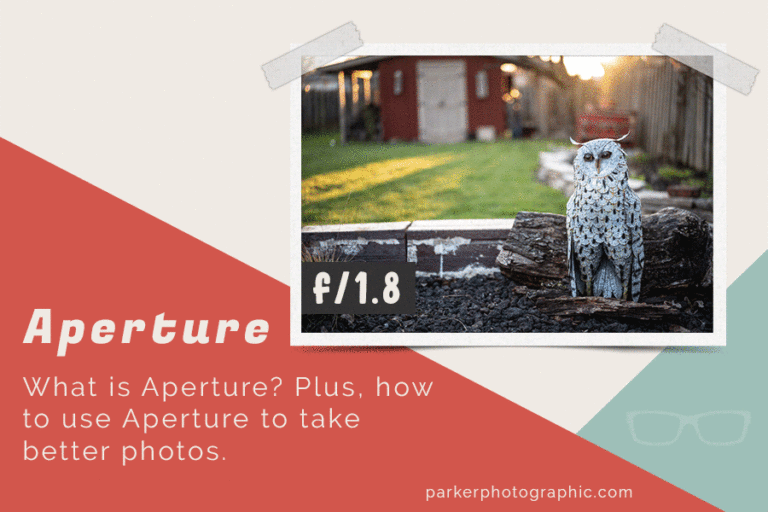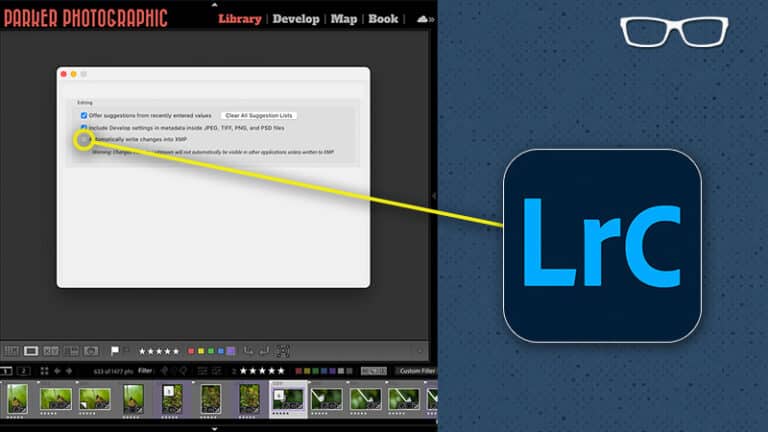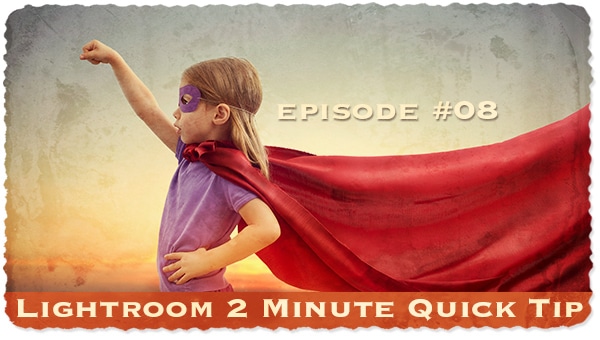the 🫢 SECRET 🫢 to FIXING an OVEREXPOSED SKY in Lightroom Classic like a pro!
Subscribe
Fixing underexposed photos in Lightroom is a challenge. Am I right? Plus, when fixing underexposed photos, you end up creating a new, huge problem. No worries. Once you complete this Lightroom tutorial, you’ll know how to edit underexposed images properly.
If you’re ready, let’s do it.
So, here’s one of my favorite images that I recently enlarged, and this was created on one of our many family camping trips to Letchworth State Park in New York.
We’ve been going for about 20 years now, and there’s lots of waterfalls to see, trails to hike, and more. It’s definitely a photographer’s paradise.
And on this day, I got up early, before sunrise, and was presented with my first challenge. Do I expose for the sky or the gorge? Since it’s easier to bring back detail in the Shadows, I set my exposure to ensure all the details in the sky were captured, which the Histogram confirms.
So, my editing challenge was to fix the underexposed areas. And here is the final result. So, I did this by separating my edits into three main steps.
First, I made adjustments in the Basics panel within Lightroom Classic, if you’re using Lightroom, then I’d recommend working in the Light Panel first to fix the underexposed area. But this created a new problem, which I’ll share in a moment. The next thing I did was I edited the underexposed sky, and for details on how to fix overexposed skies, I’ll include a link to that Lightroom tutorial later on.
Once I completed those two steps, I had to go back and fix the new problem created by editing the underexposed area.
So, let me show you the problems you’ll create when fixing underexposed images and I’m going to use this image, and since I’ve already fixed the overexposed sky, I’ll turn that edit back on.