
Master every button, tool, and menu item in Lightroom Classic. Images plus additional resources included to assist in your learning.
Oh, and all 7 modules covered in great detail!
Including how to get organized, the what and why of every editing tool, sharing with slideshows, print enlargements + collages, and much more.
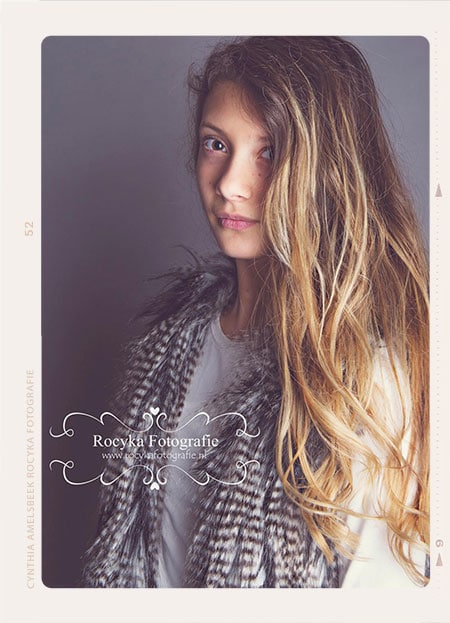
Photo by: Rocyka Fotografie
Perfect. Every Lightroom editing tool is covered in this class! You’ll know exactly how to use each of them to fulfill your creative vision!
Perfect. You’ll know exactly how to organize your photos and I’ll provide pro tips too. Once you’re done with the Library Module section you’ll be more organized than you ever imagined.
Perfect. Every module is covered so you know exactly how to use them.

Photo provided by: Ashlee Nicole Photography.
The top image is the original straight out of camera. Did I edit the second image in Photoshop? Nope!
Dodge and Burn. Change colors. Sharpen. Highlight recovery. Just a few of the tools I used, in Lightroom Classic, to transform this image!
We’ll start off with the basic fundamentals to de-mystify Lightroom. When completed, you’ll have a solid foundation for your Lightroom journey. It will be like a breath of fresh air.
Pro tips about rating, keywording, labels, and more to get your photos organized. When you do you’ll be able to…
Imagine finding one photo among thousands and thousands—within seconds. I’ll show you how.
What is a Lightroom catalog? How many should you have?
The answer to those questions and more will finally be revealed!
… you discover the number one thing you should do before you start using Lightroom.
… collections! Collections are the ultimate tool for organizing your images. Learn and master all three types of collections. Including my favorite type of collection: Smart Collections.
Smart Collections will help you harness the power of Lightroom by automatically organizing your photos during import!
“The content of the course is perfectly structured and expertly delivered. The flow of the content builds knowledge and skills in a logical fashion.
Chris has a really good presentation style. Of key importance, when students ask questions, Chris answers them in a thorough and comprehensive manner.
Highly recommended. Regards.”
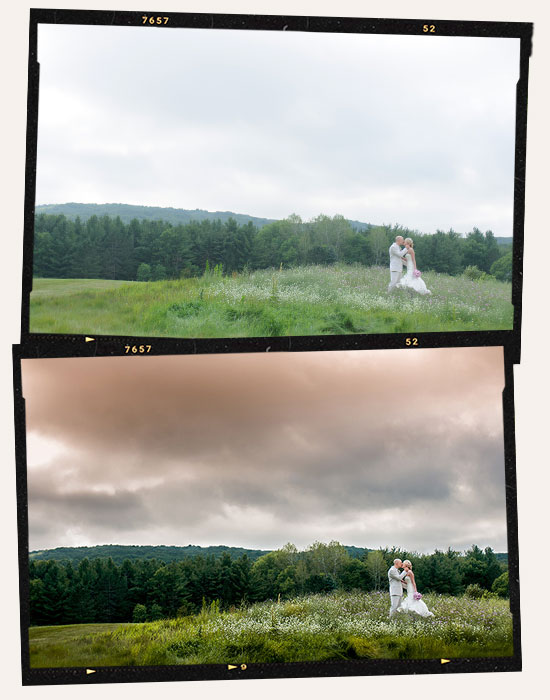
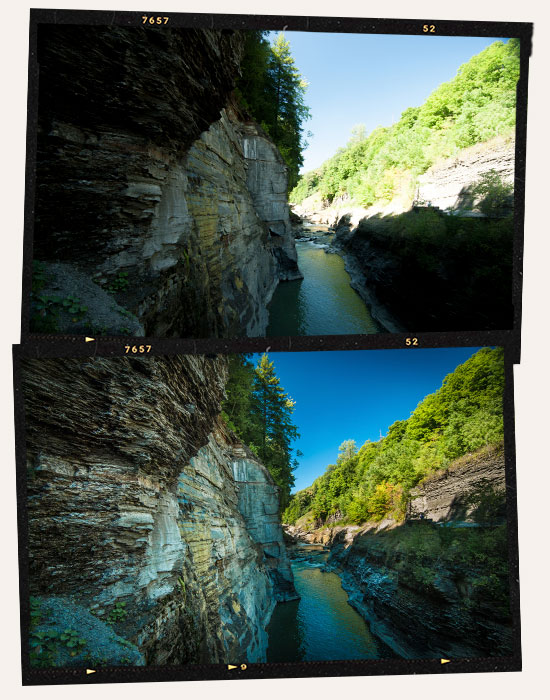


Photo by: Rocyka Fotografie.

Photo by: Rocyka Fotografie.
Learn the exact techniques I use for a fast and productive workflow — and slash your editing time by 50% or more.
Learn how to make your images “pop”.
Learn the tools to accurately and precisely edit your photos. It’s easier than you may think.
Learn the exact techniques I use for a fast and productive workflow — and slash your editing time by 50% or more.
Eliminate the time you spend jumping between different programs. I’ll show you the things that you didn’t know Lightroom could do — so 97% of your editing and retouching can be done in Lightroom.
I expose my hard-won secrets for turning even the blandest sky into a breathtaking backdrop — within seconds.
Tips and techniques for cropping & straightening your photos (and more).
Learn how to properly convert your color images to B&W and make your color photos look like they were just destined to be black and white. I’ll show you all you need to know.
Discover the difference between Cloning & Healing and which one to use when. You’ll also learn how to use either one for beautiful, natural re-touching.
Plus, learn the secrets to retouching your portraits like the pros — all in Lightroom.
Learn about one of the most powerful (and yet poorly understood) tool in Lightroom for accurately and precisely editing your photos.
I’ll walk you through a powerful tool to safeguard your photos upon import and watermark them — protecting your intellectual property from thieves.
Use the power of Lightroom to merge multiple images to create a panoramic image, an HDR, or both!

“This step by step course is even for me as a Pro Photographer fantastic ! Lots of features I was not even aware of.
Its Lightroom from beginning to the end!
The open forum and the search engine makes it all complete. Quick answers and a real community!
All the best credits for the creator. Happy I purchased this course and looking forward to all new courses (maybe) to come 🙂
Best regards from the Netherlands”
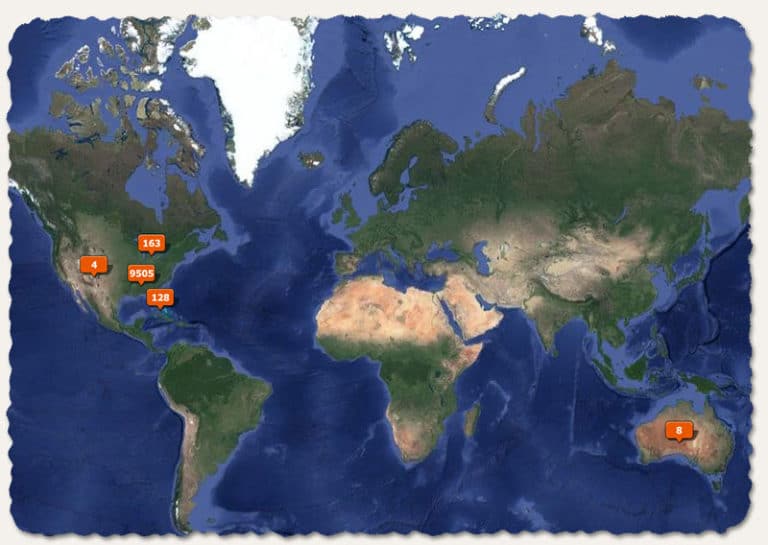
The Map Module offers another opportunity for organizing your images. This time, it’s a little bit more fun vs. the Library Module.
Imagine seeing a world map with all your images placed in the exact geographic location you took the photo! That’s what the Map Module is all about. And I’ll show you everything you need to know about using the Map Module.
“I have started using Lightroom since the very first version and very happy with this Adobe software. But this is my first Lightroom online course. I have been using books and youtube explanations, but I have never taken a real online course.
I’m only starting, just 9 lectures, and I love the way Chris explains the different features. It’s clear he does know Photography, he knows Lightroom and Photoshop and, the most important point, he knows how to transfer his powerful knowledge to students.
Since English is not my first language, but Spanish (I’ve lived in USA from 1981 through 1983) I give a lot of weight to the accent, pronunciation and the way the teacher explains himself.
So I have to tell you CONGRATULATIONS. It’s very easy to understand the way you explain yourself. Your English is crystal clear and so far your explanations are very easy to understand for people with another native language and some level of knowledge in English.
Thank you very much!”
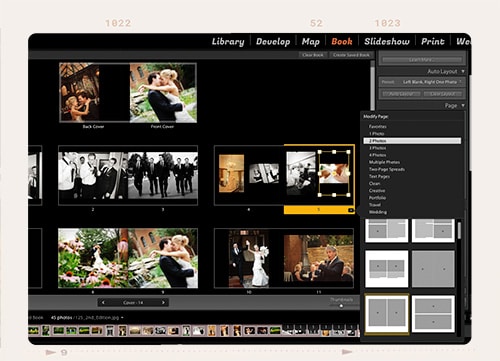
Discover the Book Module and learn how to create books and albums. Then, export to Blurb to have your finished book, well, printed!
You’ll learn how to add multiple images per page, re-size, and more.
Have something to say? I’ll show you how to add some text to your pages too.
“I knew a little bit of LR. This course was wonderful. You will understand everything of the software and a lot of tricks also. I loved it because im a photographer and its clearly made for us.
Chris is a wonderful teacher, clear and easy to follow. Look forward to take another one with you!”
Yes, this was created in the Slideshow Module!
Static images are boring. Grab your favorite photos to create a slideshow and export for use on Facebook, your blog, or anywhere else online.
Spice up your slideshow with some music or audio. It’s a piece of cake. I’ll show you how.
This isn’t just another boring slideshow of one image after another. Nope, you’ll learn some studio magic by adding some special effects: Pan + Zoom.
Now that you’ve spent all that time creating the perfect slideshow it’s time to save it as a template. Perfect for re-using again.
“Brilliant course… I have learned so much from this.”
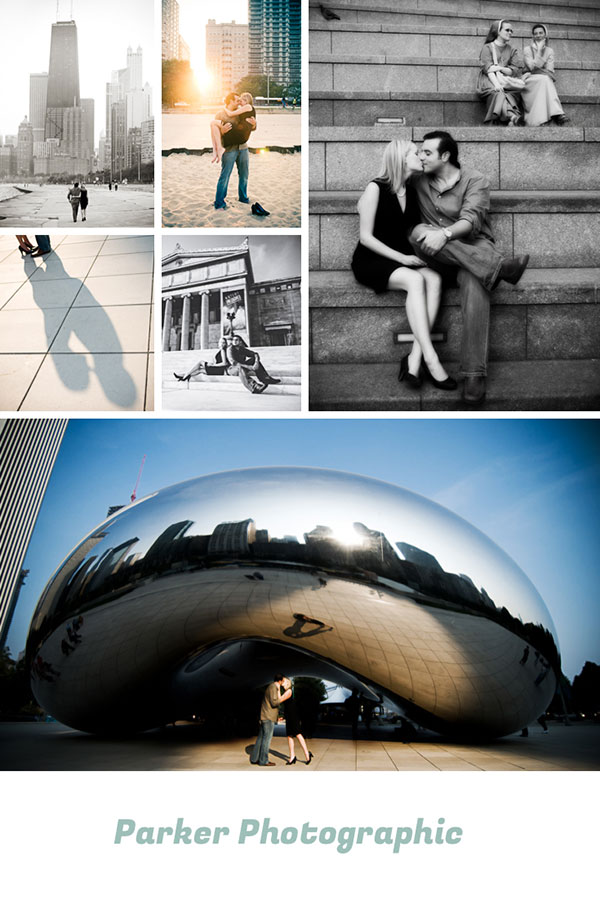
This photo collage template is 1 of 45 free templates included with this class. I’ll show you how to add your own logo or remove it altogether.
Once upon a time you could only use Photoshop or Elements to create photo collages. Not anymore. You’ll learn how to create your own custom photo collages!
Oh, and how to save them as templates to be re-used again, and again.
Do you have an in-home printer? Or maybe you want to do some print enlargements at your favorite pro lab?
Either way, you’ll learn how to add multiple images per sheet. Perfect for maximizing your paper and reducing costs.
Includes 45 free print templates for use with Facebook, Pinterest, and your blog. Each template has been pre-designed with multiple places for your images.
I’ll show you how to add your images, re-size, re-compose and more.
Then, I’ll show you how to create your own custom photo collages!
I am halfway through this course and I must say Chris is VERY THOROUGH in his explanation. I especially appreciate the example photos that’s available for download and how you can pause and practice on the same photo that he is using in the video.
I STRONGLY suggest doing this course if you are serious about photography and want to use it as a means of income.

It’s time to share your photos with the world! There’s no better way then creating a photo gallery of your best images.
With the Web Module you’ll learn how to create a free online gallery!
Lightroom changes fast, and new versions will come out in the future with new functions. But once you’ve enrolled in this course (when a la carte is purchased), you’re my student for life, and I will commit to your development.
That means that whenever I update this course, in the future to cover newer versions of Lightroom, you’ll get full access to those tutorials too — absolutely free. Think of it as my gift to you for investing in yourself.
And in case you weren’t yet convinced whether it’s worth trying the course, don’t worry. It comes with my personal, 30 day money back, guarantee…
I was asking some photographers recently about their thoughts on Lightroom, and it didn’t sound good.
Check out some of the comments I received:
“There are absolutely no instructions that come with Lightroom. You will be staring at your computer screen wondering what to do next.
Therefore, you will need to purchase a separate manual that tells you what you must know in order just to understand what to do! Without a manual, you are completely dead in the water.”
“Lightroom is not as intuitive as one would hope.”
“The website made Lightroom look soooooo easy to use… [but] apparently, I don’t have enough Doctoral, Masters’ and Bachelor’s degrees to use this product. And I am pretty gadget and computer savvy!”
“Lightroom is a little difficult to operate at first… the EASE of use with this program is not the greatest!”
“Very intimidating at first, especially not being very familiar with some of the terms.”
“I was hoping it would be more intuitive than it is, but it appears that I will need some training to get true value from the software…”
“Lightroom is not an intuitive product. I often question whether it is worth the time.”
“Lightroom requires a degree, in their software, in order to get anything substantial accomplished.”
Well, it doesn’t have to be that way
Learn at your own pace… one specific, bite-size tutorial at a time.
Master all the tools and know which one to use when for perfect edits every time.

I’ve spent months working on this course (and more to keep it up to date), to make sure it covers absolutely everything you could want to know, explained in the simplest way possible.
So I am extending my personal guarantee, as a fellow photographer, that you will love this course — or I’ll give you back every cent you paid for it.
I encourage you to take the WHOLE Lightroom Made Easy Tutorials. Watch all the lessons, use the practice photos I provide, and spend some time with Lightroom testing out what you’ve learned.
If you find that you’re using Lightroom faster than ever before, I’ll be overjoyed.
If you aren’t 100% satisfied — and I mean, if you’re even just 1% unhappy — I want you to let me know. I mean it; I don’t want your money. I value our relationship, and my reputation, way more than $49.
So if at ANY TIME during the course — heck, even 29 days after you started it — you don’t feel like you’re getting what you paid for, contact me and I’ll give you a refund straight away. No questions asked.
But I’m so confident that you’re going to love this course, I don’t think you will even need to think about this guarantee. I just want you to know it’s there — so there is ZERO risk to you by trying my course.
This Lightroom Pro tutorial includes everything you need to know to get started with Lightroom. In fact, this class is perfect for beginners.
You’ll also find file resources to use along with the class… to practice what you learn.
Absolutely! I’ve designed this course for anyone who has absolutely NO prior knowledge about Lightroom. I will take you from the very basics and show you all you need to know.
Yes! This is one of many Pro tutorials available to subscribers.
Click here to find out more and get started learning new Lightroom skills.
Our free tutorials focus on a single skill or technique.
Our Pro tutorials cover additional techniques, more detail and depth about the subject.
Plus, Pro subscribers receive premium support to questions and more. Oh, and the Pro tutorials also include additional resources vs. free tutorials.
This Pro Lightroom tutorial was created in Lightroom CC Classic. There are additional tutorials for Lightroom CC (cloud version).
You can also follow along with Lightroom 6. However, there are some new tools/features in Lightroom CC Classic that are not in Lightroom 6.
Yes! All Pro tutorial resources are yours for life. However, all images provided are for training purposes only.
You cannot share, sell or use any images for your portfolio. All images are copyrighted by Parker Photographic.
You’ll have access to a “classroom” where you can ask questions.
Absolutely! You’re welcome to skip over the foundational material if you know it already. I’ve loaded this course with some of my best and most advanced tips, tools, and hacks for radically improving your workflow in Lightroom.
Even if you’re a seasoned pro, I guarantee there’s something in here you’ve never seen before.
The thing is, a lot of people — even some of the ‘successful’ people in this field who are selling very expensive tutorials — use techniques that are inefficient, imperfect, or just plain wrong!
To someone like me, who’s spent almost a decade using Lightroom and knows it from end to end, it frustrates me to see people getting bad advice.
So even if you’ve experienced “bad” tutorials on Youtube or someplace else, you’ll get something out of my tutorials.
And unlike manuals or YouTube tutorials, you get personal access to me — to ask anything that you might get stuck on.
Get Started
Downloads
Copyright 2021 Parker Photographic. All rights reserved. Designed by, well, me!