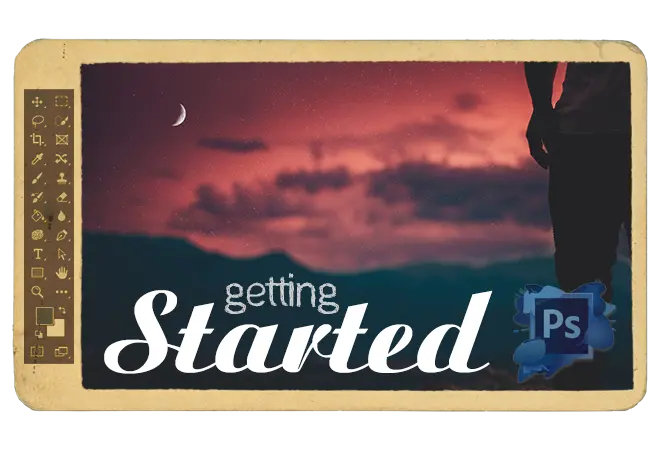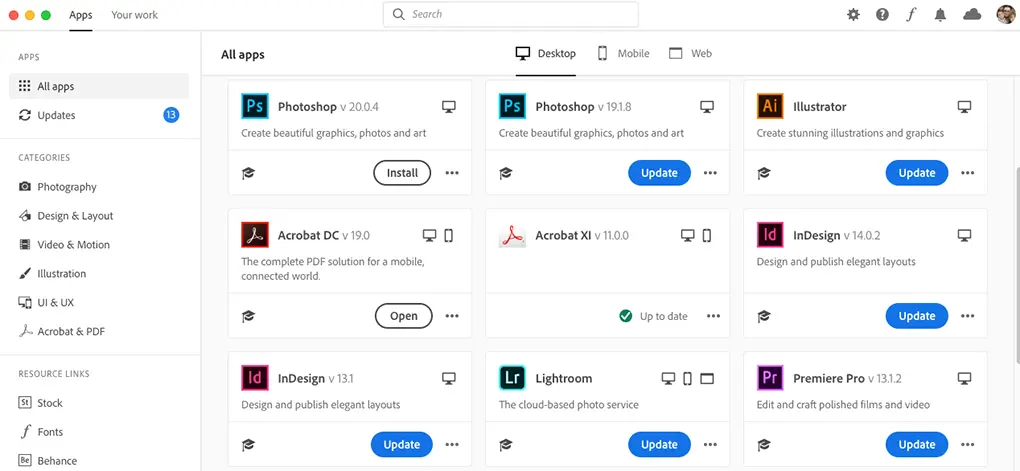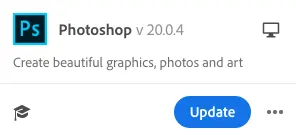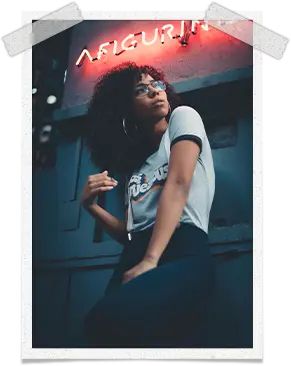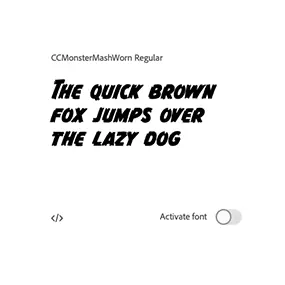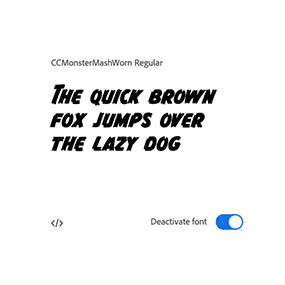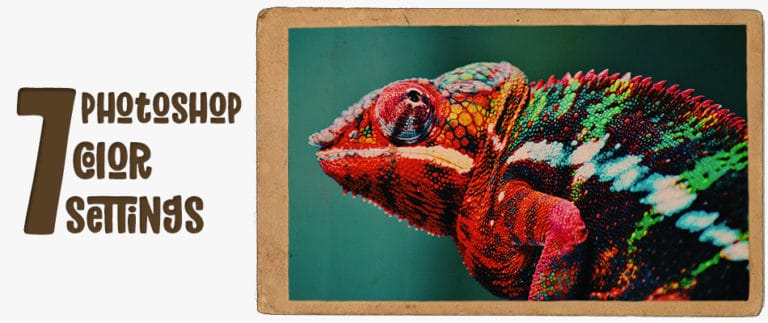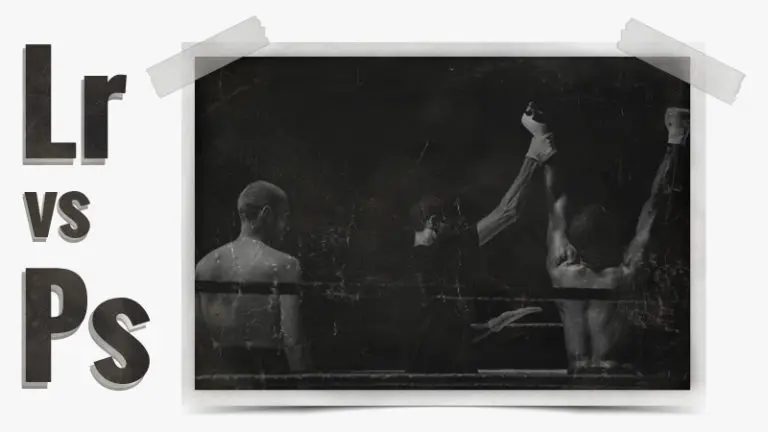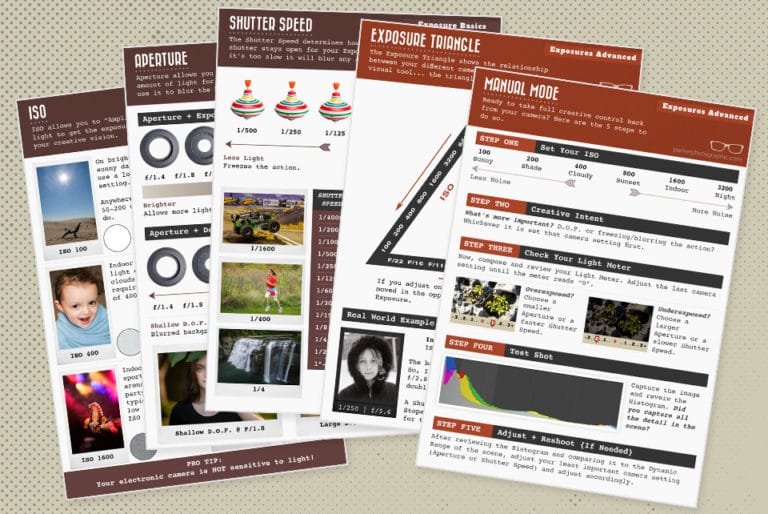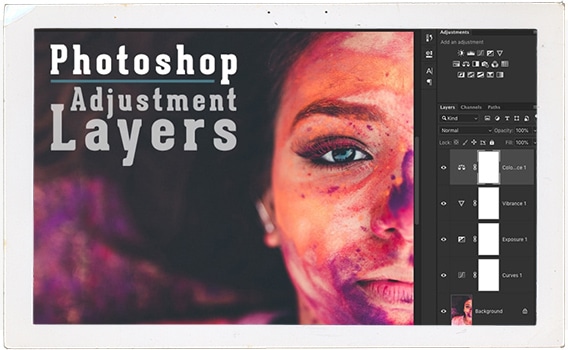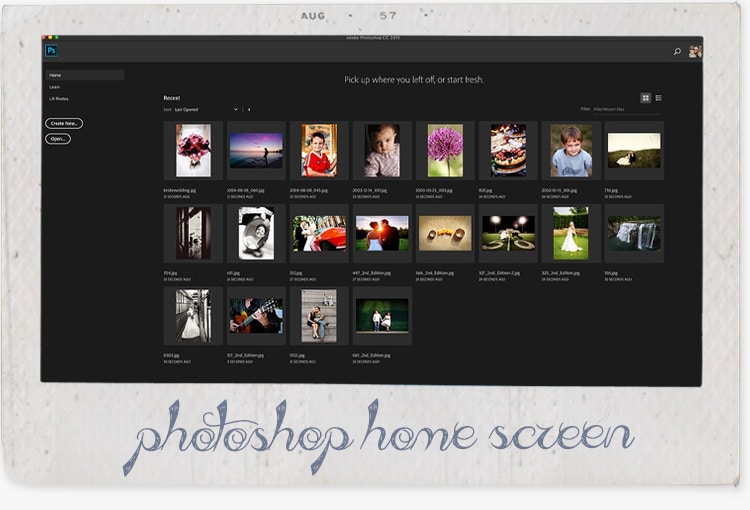Who is this Adobe Photoshop CC tutorial and guide for?
Well, it was created as a guide for Photoshop beginners. Although, some of the topics will benefit other levels of Photoshop users too.
For example, this guide covers how to set up and use Photoshop preferences for maximum performance. Plus, you’ll learn how to use and setup Photoshop color settings, and more.
This first chapter will cover the very basics of Photoshop… what it is, where to buy and download, and more.
If you’re more advanced, you can skip to the other chapters, which are located at the bottom of this post.
Table of Contents
What is Photoshop?
Even though you may have never edited photos before, chances are you’ve heard about Photoshop.
As a professional photographer, I often hear the following from Brides, the Groom, someone in the wedding party, or maybe a mother of a portrait session (shooting her kids)…
“You can just Photoshop it!”
Yes, I can. But, I’d rather not if I can avoid it. A story for another day.
Adobe Photoshop CC is a very powerful program, and it’s the go-to software for professional photographers and graphic designers too.
You can use Photoshop for photo editing, retouching (removing drool or a person you no longer like), to create a logo, design a flyer, and much more.
You’re only limited by your imagination.
But, the question is: “is Photoshop too powerful for your needs?”
Maybe it is, perhaps it isn’t. Only you can decide.
Next up…
…the main thing you’ll need to ask your self before buying and diving into Photoshop…
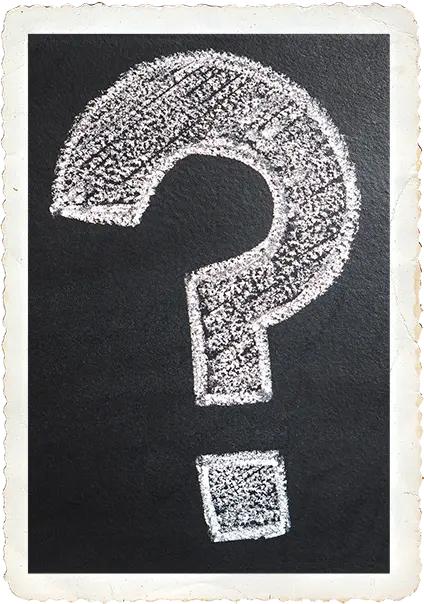
This guide includes several chapters and was created with for beginners in mind.
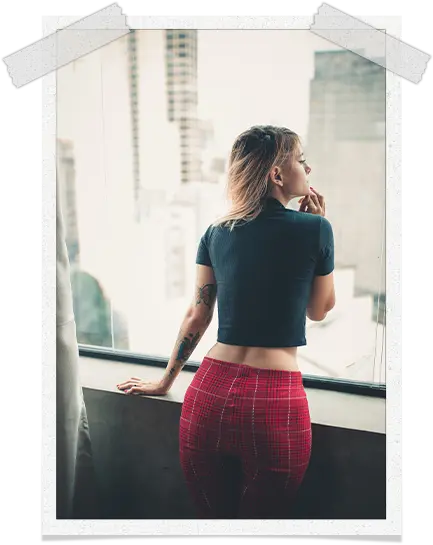
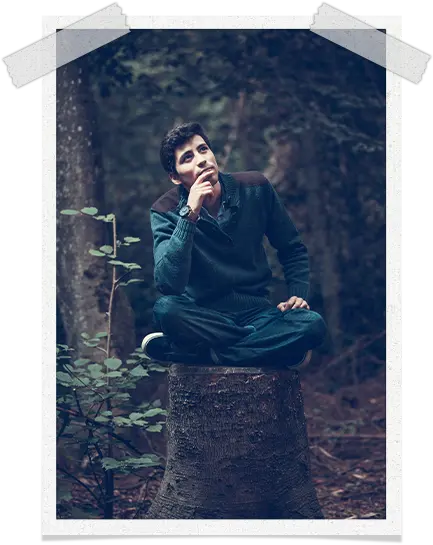
A Few Questions to Ask Yourself Before Diving In & Using Photoshop…
What will I be using Photoshop for?
If you’re an aspiring pro photographer or graphic designer. Photoshop CC will be an integral part of your work.
If you’re already a pro photographer or graphic designer, it’s a no brainer.
Although there are alternatives to Photoshop, they pale in comparison to the features and tools in Photoshop CC.
Don’t delay. Get Photoshop today!
Are you just a hobbyist?
Well, Photoshop CC may be overkill for your needs. Chances are you won’t need most of the tools in Photoshop.
If this is you, you may want to look into a Photoshop “lite” version: Photoshop Elements.
If you’re looking for a less expensive option, like free, you can always check out the best Photoshop alternative: GIMP.
Do you need Photoshop for your business?
Maybe you need to create flyers and do some basic photo editing?
Just like a hobbyist, Photoshop CC may be too much for your needs. In that case, you can try free software (for flyers and such) like Canva. Or Photoshop Elements. Or GIMP.
Do you only want the best?
If you have no problem with the expense of Photoshop, the learning curve and just want the best… then, don’t hesitate…
…just get it!
Who knows… maybe you’ll discover a new talent and wish to become a pro.
Should I or Shouldn’t I?
That is the question. After you go through the above scenarios, you may decide that yes, Photoshop CC is for me. If so…
Know this: Photoshop is mostly used by professionals, and it will be challenging to use.
There is a bit of a learning curve. No worries, though.
I’ve put together a lot of free Photoshop tutorials for beginners on this site and my Youtube channel to help speed up your learning curve.
In fact, (as mentioned previously) this is chapter 1 of the “Photoshop for Beginners Guide” that will help you learn the basics of Photoshop, like:
…let’s continue…
How & Where Do You Buy Photoshop CC? Or Get It Free?
Buying?
I started using Adobe Photoshop when it first came out. Way back in the day. Last century, in fact: 1991. Oh, and unlike today I couldn’t learn Photoshop online!
Luckily, the art school I was going to at the time had some Macintosh Classics. I was able to use Photoshop without any additional cost (paying for schooling was more than enough).
After graduating, I didn’t have much choice if I wanted to continue using Photoshop for my new graphic design career.
Purchasing was the only option. $1200 later, I was a proud owner of Photoshop 2.
Yep, that’s one thousand two hundred dollars!
Oh, and that doesn’t include the thousands I spent on upgrades throughout the years.
Licensing?
Back in 2013, Photoshop became available as part of a subscription. At the time, you could still buy a Photoshop license.
However, the price is much less than I
paid 20+ years ago.
Today, you can only get Photoshop via a subscription.
Coming in at only $10 per month, which includes Lightroom too, it’s a heck of a bargain if you ask me.
The subscription also includes updates.
If you cancel your subscription, well, you’ll no longer be able to use it.
Oh, and if you’re not connected to the internet, you may be limited in using it too.
Even with a subscription.
Why?
Well, Photoshop CC connects with your Adobe Creative Cloud account.
If there’s no internet connection, you’ll get a pop-up message asking to connect…
…for verification that you have a subscription.
Because of the popularity of Photoshop, it was widely distributed illegally.
Hence, the new verification process via a subscription-only option.
So, how do you sign up, download and install?
It’s quite easy, actually.
Just head on over to Adobe. Sign up. And download the Adobe Creative Cloud app for your desktop or laptop.
Once installed, the app will show you whether or not if it’s installed. If not, just click on the “install” button.
You’re now a proud user of Photoshop!
While you’re at it… go ahead and install Lightroom too.
Who knows. You may end up tinkering with it and decide to use it as well. Mine as well
How to Keep Photoshop CC Up To Date
Remember that handy-dandy Adobe Creative Cloud app you installed previously?
Well, it also acts as an updater.
Anytime there’s a new update, you should get a notification (based on how your operating system is set up), stating an update is available.
To update (click here for more up-to-date instructions), just click on the “Update” button.
Oh, you’ll need to make sure Photoshop CC is closed too. And Adobe Bridge if you use it.
Adobe Creative Cloud Benefits
In addition to update notifications, there are a couple of other features that are worth mentioning (since you’re here).
Another benefit is the included cloud-based storage for your Photoshop projects and/or your photos edited with Lightroom.
Depending on your subscription plan, you could get anywhere from 10GB to 100GB.
Need more storage?
You can purchase extra space up to 10TB. You’ll need to contact Adobe directly for exact pricing. It’s expensive, though.
Personally, I prefer Backblaze. It includes UNLIMITED storage!
Free Fonts
Also, did you know you can get 1,000s of fonts for free? Yep, this, too, is included with your Adobe Creative Cloud account.
Via the app, (in the left panel), go to “Fonts” and click on it…
…this will take you to the Adobe Fonts website.
From here, find a font you want to add to Photoshop, click on the “View Family” button and click on the “Activate 1 Font” checkbox.
The checkbox should now have a blue background. And you’ll also get a pop up that says “Font activation successful.”
As long as you signed in to your account, the font will be auto-added to Photoshop… and many of your other favorite desktop apps as well!
Oh, and one last quick tip…
If you want to activate more than one font at a time, add them to your “favorites.”
Just click on the little heart (bottom left of each section) to add them to your favorites.
Try it. Do this for a few.
Now, click on any font family to view. Each will be filtered and shown from the existing 1,812 (as of today) fonts available.
Now, the checkbox will show the number of fonts available for activating!
What Now
What Now?
Congratulations!
You’ve completed the first step into getting to know Photoshop.
Next, up is…
Looking for Photoshop alternatives?