17 Free Photoshop Alternatives

I began using Photoshop all the way back in late 1990… version 1! I’ve been using it ever since.
Although it is the most popular software among photographers and graphic designers, a lot has changed since then. The most noticeable is the competition Adobe Photoshop has now vs. 30 years ago.
Today, you have a lot more options for fulfilling your creative vision. So, I’d like to share with you 17 Photoshop alternatives that can help you with your artistic dreams.
Why would anyone want to use anything but Photoshop?
As you know, Photoshop requires a monthly subscription. If you’re like most artists paying a monthly fee for software isn’t ideal. Either you oppose such licensing tactics, or you want a free Photoshop alternative.
Plus, Photoshop is too much software for most. There are tons of features and tools that I don’t even use as a pro photographer. So, if you plan on using Adobe Photoshop as a hobbyist, it’s probably more than you’ll ever need.
Keep in mind some of the Photoshop alternatives below are not 100% free. Some offer a free trial that will require paying a premium to continue using the software.
Some options include a lite version that is free with additional features available at a premium price.
Please note, a couple of these are affiliate links. If you decide to purchase, I’ll get a small commission which supports this blog.
So if you are ready to learn all about the top 17 free Photoshop alternatives, let’s get started!
Table of Contents
01 GIMP
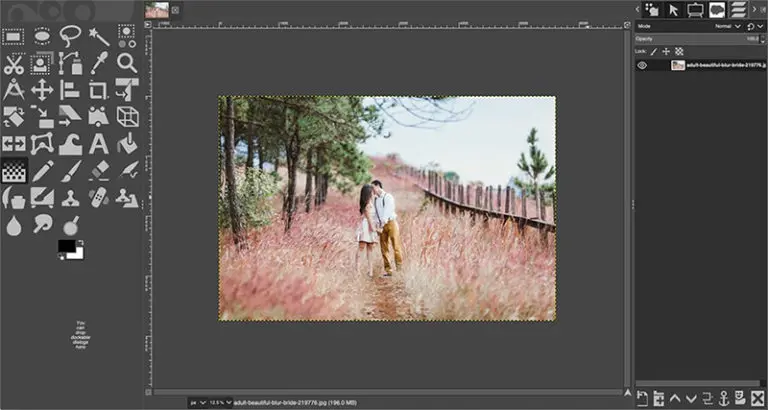
GIMP is our first Photoshop alternative and it’s fast becoming the most used replacement for Photoshop.
It’s also my (second) favorite alternative, and thousands of my students love it too. Oh, and it’s 100% free!
Are you familiar with Photoshop?
If so, you’ll find a lot of similarities in the tools, the type of tools, the ability to use layers, and more.
In fact, a lot of students that have taken my Photoshop class have decided to take the GIMP class as well.
Pros:
GIMP has similar tools to Adobe Photoshop, the ability to use layers, and much more.
Cons:
GIMP is not 100% exactly like Photoshop. It’s still in the early stages of development, and at least in terms of software development, it has been around for 10 years or more.
Software development has been slow over the last 10 years. It’s next major release, GIMP 3.0, has been in development for at least a couple of years and there is no firm release date. But, once 3.0 comes out, I believe a lot more professionals will begin to use GIMP!
02 Apple Photo
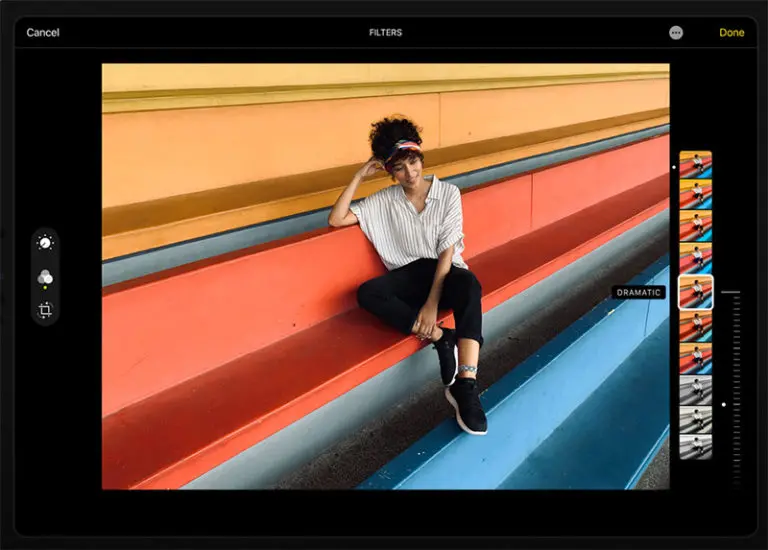
Next, we have Apple Photo. If you’re a Mac user, you may want to consider Apple Photo because it comes pre-installed on every Mac computer. It offers some simple photo editing tools to quickly improve your photographs.
It’s also a great way to store, organize, and manage your photos to arrange them by date and folders. The primary adjustments for post-processing include color, correction, brightness, saturation, and contrast, all of which can be done with a click of a button.
Pros:
Apple Photo is convenient to use. It organizes your images into a system of folders. And the editor saves a lot of time when editing your images.
The other cool thing is you can also use Apple Photos on your iPhone with an iOS app. The interface is straightforward to use, whether you’re on a mobile phone, smartphone, iPhone, or desktop version.
Cons:
The downside to Apple Photos is it’s only available for Mac and iOS users. Plus, it’s limited in the tools available for post-production and doesn’t have any advanced features most photo editors require.
For example, it doesn’t support layers or layer masks or other advanced adjustments.
03 Microsoft Photos
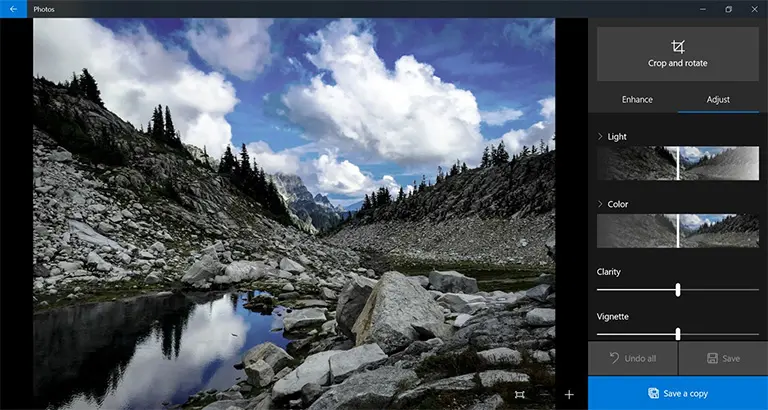
Now we’re going to take a look at Microsoft’s option, Microsoft Windows 10 Photos. As with the Apple app, Microsoft’s photo app is pre-included with any Windows 10 operating system.
Plus, just like Apple Photos, it has a photo organization system too. It’s going to automatically display all your images saved in your pictures folder and make it easy to import those stored in other folders.
Pros:
Windows Photos is easy to use and comes pre-installed. And it’s 100% free!
The photo editing options include an automated, one-click, and done feature. Perfect for non-professionals that require quick and easy editing. The editing functions will vastly improve your colors, the brightness, the contrast, the exposure, and a few other things.
The interface is also very intuitive. Whether you’re a beginner photographer or more advanced, the interface’s layout is straightforward to navigate. This makes it quick and easy to find the exact tool needed for the project.
Cons:
It’s only available for Windows 10 users. Plus, it’s limited in functionality. It’s not going to have the more advanced photo editing tools that pro photographers may need.
04 Luminar
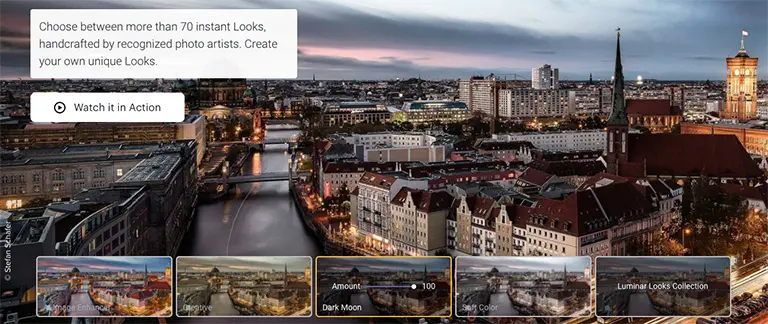
Luminar is an excellent option for editing your images and a superb alternative to Photoshop. Although it’s not 100% free and offers a limited free trial. After this, you’ll have to purchase a license to continue using. Unlike Photoshop, it’s a one-time purchase vs. a monthly fee for Adobe products.
I wouldn’t overlook this particular software because it’s only a free trial. Luminar has many benefits above and beyond a lot of the free software you’ll learn about in this list of Photoshop alternatives.
Pros:
Luminar combines both photo management and advanced photo editing. In fact, unlike most of the free Photoshop alternatives, you’ll have the power of editing RAW photos with Luminar!
The features and tools are more geared towards advanced users and pro’s that require the best images. This includes an interface that makes post-production fast and consistent, the ability to edit RAW files with a high degree of accuracy, and advanced editing tools sought after by demanding artists.
Cons:
Luminar includes a free seven day trial period. To continue using it will require buying the software. Keep in mind that this is a one-time fee and not a monthly or yearly fee like with Adobe products.
05 Photo Pos Pro

Next, we have Photo POS pro design and edit. This is another excellent free alternative to Photoshop. As of this writing, “Photo POS Pro” has over 10 million downloads worldwide!
With this alternative, you can do everything from making photo collages to editing and retouching your photos. Plus, it has the option for graphic design projects… like creating business cards!
Pros:
It’s convenient to use. But don’t let that fool you because it does have a lot of powerful tools pro users will love, including the ability to edit your RAW images.
A neat feature of this software is it offers both a novice and an expert mode. This gives you the ability to fine-tune your workflow and learn the editing process based on your experience level. It’s pretty cool!
Cons:
The biggest con is you have to unlock all the features by going with the premium version. Although, it’s a one-time fee and as of this writing is only $30!
06 Raw Therapee
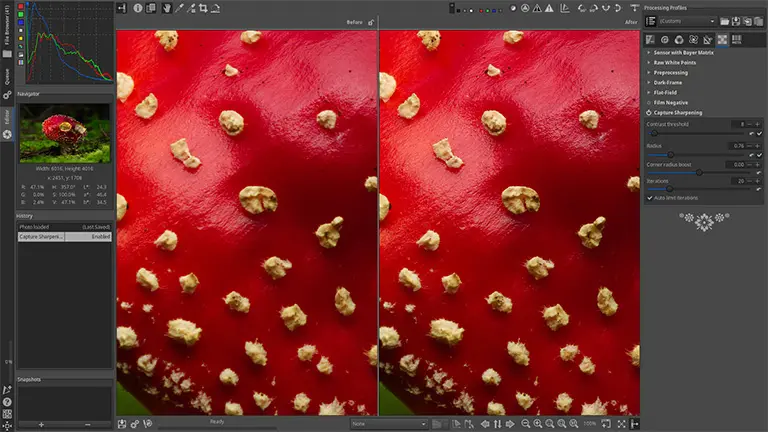
Raw Therapee is an open-source photo editing program that is perfect for beginners. Open source, as you may or may not know, simply means that it is released as free software, and it will always be free.
Raw Therapee was designed for developing or editing raw files from a broad range of digital cameras. This software was designed for new photographers as well as professional photographers that require more advanced editing tools.
In addition to the essential editing tools, it includes exposure, tonal adjustments, brightness, saturation, and more. It also has more advanced tools like the tone curve, which I love for controlling contrast, dynamic range, and much more.
Pros:
Raw Therapee is an excellent photo editor for beginners, aspiring pro’s, and pro photographers. Plus, Raw Therapee includes three basic retouch profiles that assist in editing your images faster than manually. In a way, these are like Lightroom presets.
Cons:
The downside to Raw Therapee is that it’s not as popular as some other options in this list. Therefore, there’s not a lot of tutorials on using the software. Plus, software development is lacking.
07 Pixlr
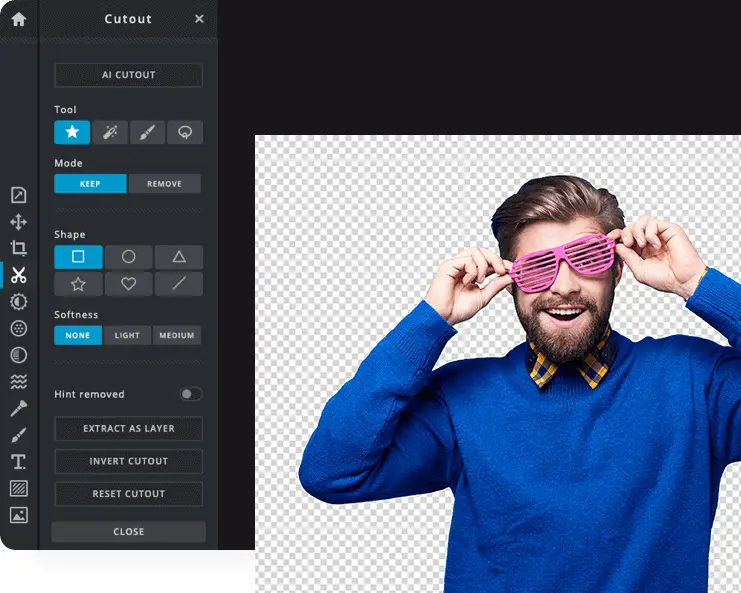
Pixlr is a free online photo editor that works directly in your browser! They claim to have AI-powered tools for quick, but professional edits. But don’t let the free online editor fool you, because it does have advanced editing tools that were once only available in Photoshop.
For example, you can edit PSD files in this online photo editor and other file formats like JPEG, PNG, WEBP, SVG, and more.
Pros:
The benefits of Pixlr is the ability to use PSD files, layers, layer masks, and some more of the advanced features only available in Photoshop like background removal.
Cons:
The cons to Pixlr is that you’re going to need a constant internet connection to access the software to edit your photos.
08 Paint Net
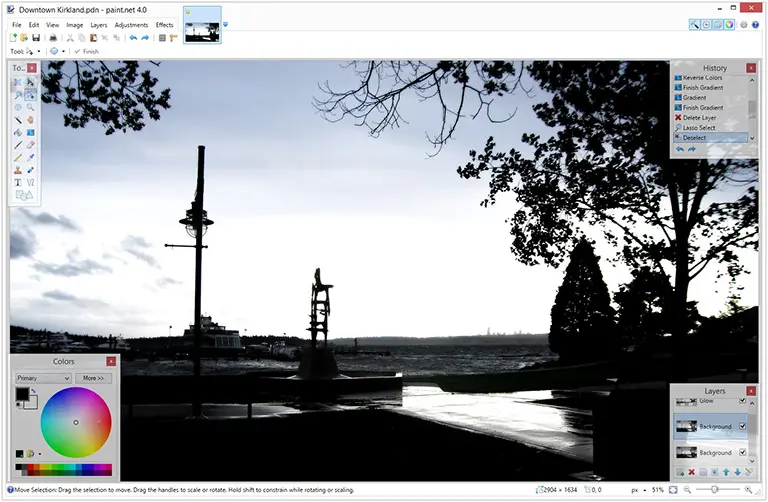
Paint Net is another simple photo editor. It includes essential tools that offer the ability to edit via layers. It also provides tone, curves, levels, and other types of necessary editing tools. Paint Net also has third-party developers that offer free extensions that will add more versatility and more tools to the software.
Pros:
Paint Net is simple and ideal for beginners to use. Since it’s used by many photographers, many free tutorials will show you how to get the most out of the software.
Cons:
It has limited functionality and may not have the tools required by a pro photographer. Plus it’s only available for the Windows operating system.
09 LightZone
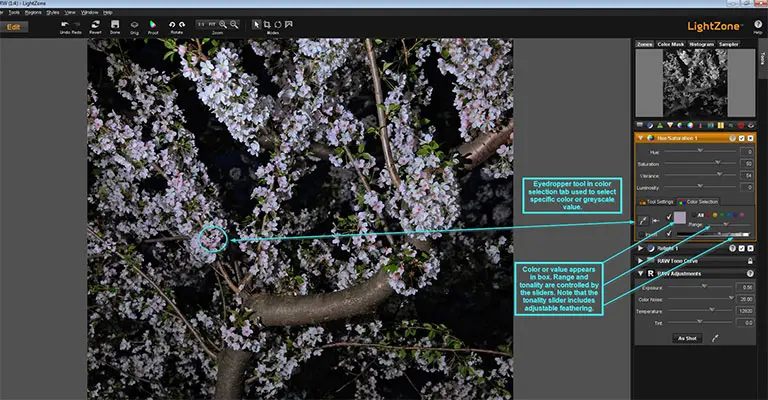
LightZone is another open-source, digital editing software for both Windows, Mac, and even Linux. It’s another basic photo editor that is perfect for beginners. Includes basic editing options like improving the exposure, brightness, white balance, saturation, and much more.
Pros:
LightZone is a simple photo editing software for all skill levels. Even though it is a basic editor, it does support raw files as well. Linux users will be happy to know that it’s available to you too!
Cons:
LightZone is a bit outdated. Software development is slow, and updates are far and few between. Although it doesn’t offer layers, it has its own, but complicated version.
10 Darktable
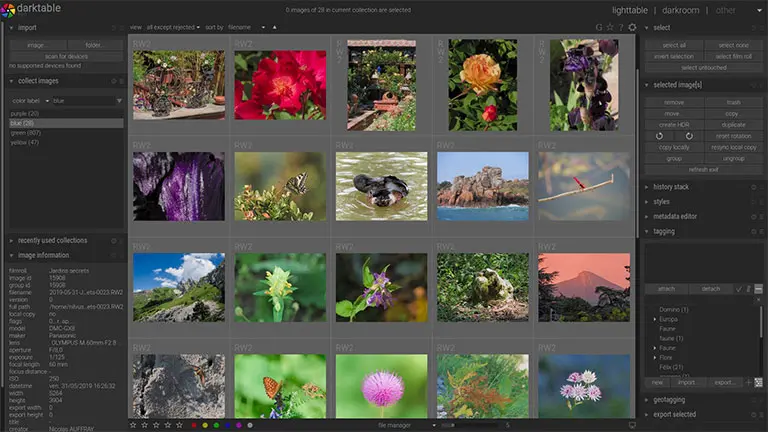
Darktable is another Photoshop alternative that is popular among photographers. Although, it’s more of an alternative to Lightroom. Compared to the Adobe alternatives, it is limited in functionality.
Pros:
Darktable includes an interface that is similar to Photoshop ACR and Lightroom. It provides precise control over your edits with a variety of essential tools. Plus, like Lightroom, you can save your edits as a preset! Perfect for fast, consistent edits.
Darktable can be installed on Windows, Macs, and even Linux.
Cons:
Since Darktable is limited in it’s editing features and tools, it may not have the power and control pro photographers require. Oh, and it can be a bit buggy too. If your files are too large, expect the software to crash… often.
11 PhotoScape X
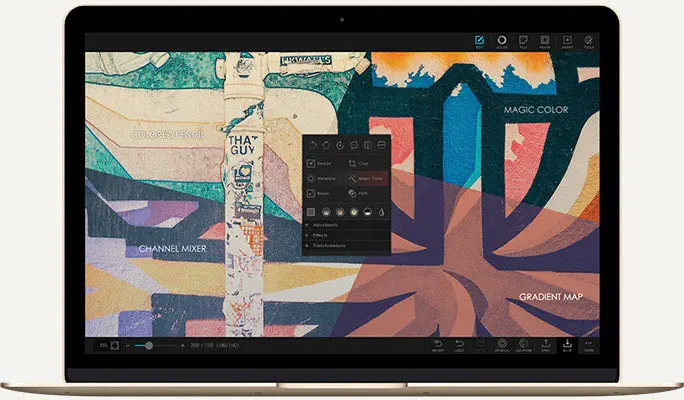
PhotoScape X is primarily marketed as a photo editor, but it does a lot more than just photo editing. In addition to editing your images, you can add text and graphics to your pictures as well. It also offers many of the same brushes and tools as Photoshop.
Pros:
PhotoScape X is perfect for beginners and is an excellent free Photoshop alternative. It offers a lot of advanced tools that will help you improve your images and add graphics.
Cons:
PhotoScape X has an outdated that’s difficult to navigate and use. As your file sizes grow, the software will become slow and even non-responsive.
12 Photopea
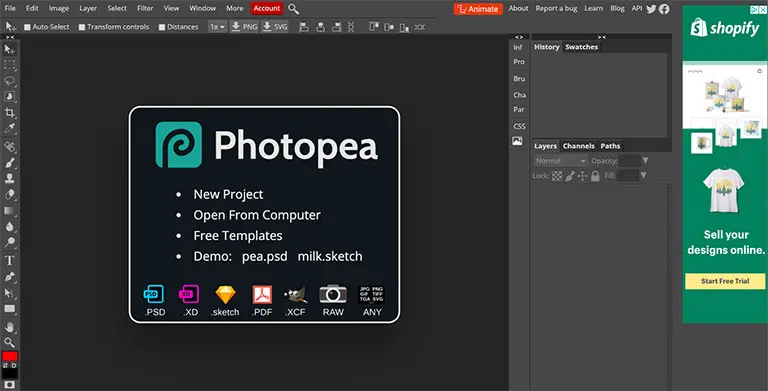
Photopea is another spectacular and free Photoshop alternative for photographers.
There isn’t any complicated software to download and install since it’s an online application!
Pros:
The interface looks exactly like Photoshop Elements. If you’ve ever used Elements, a light version of Photoshop, this will be an easy switch for you.
If using layers in your editing is important to you, you’ll be happy to know that Photopea includes the ability to use them. In addition to being a photo editor, it also supports vector graphics.
Cons:
Although Photopea includes a free version, the interface is littered with ads! If you want to remove those ads, you need to upgrade to the premium version, which is $9 a month. At that price point, you mine as well sign up for Photoshop instead.
Also, keep in mind that since it’s an online editor, you’ll need a constant internet connection to use.
13 InPixio
Photoshop alternatives number 13 is called Pixeo. This software includes a collection of apps that will allow you to do different types of editing. This includes photo focus, photo clip, photo eraser, photo maximizer, and photo cutter.
Pros:
InPixio includes a lot of one-click edits that can instantly transform your photos from mediocre to exceptional. That is depending on your creative vision, of course. Plus, it’s effortless to use for beginners.
Cons:
Overall, InPixio is limited in features and tools. To take advantage of all the advanced tools, you will need to upgrade to the premium version.
14 Polarr
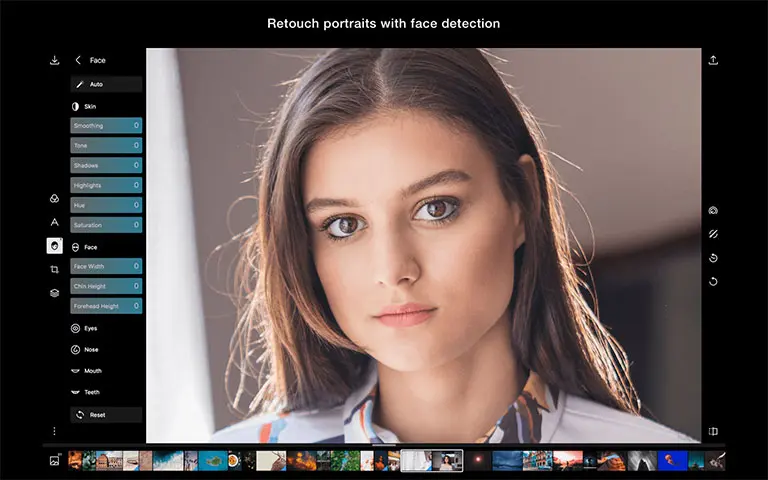
Polarr is another basic and simple photo editing software to make it easy to improve your images. Polarr includes pre-made filters, profiles, and presets, all of which make editing consistent and fast.
Pros:
Polarr offers an app for iOS and Android, making it easy to edit the photos that you take with your smartphone. The interface and layout are seamless and straightforward. This is perfect for amateur photographers who desire a quick, accurate edit without advanced editing options.
Cons:
Although Polarr is free, it doesn’t include some of the sought after features for precise control over your edits. The premium version, with all the features, is $2.50 a month.
Keep in mind that one click-and-done editing will not work 100% of the time on all photos! This requires additional time to find the filter or preset that will work for a particular photo. Sometimes it’s quicker to make the edits manually vs. finding the right preset.
15 On1 Software
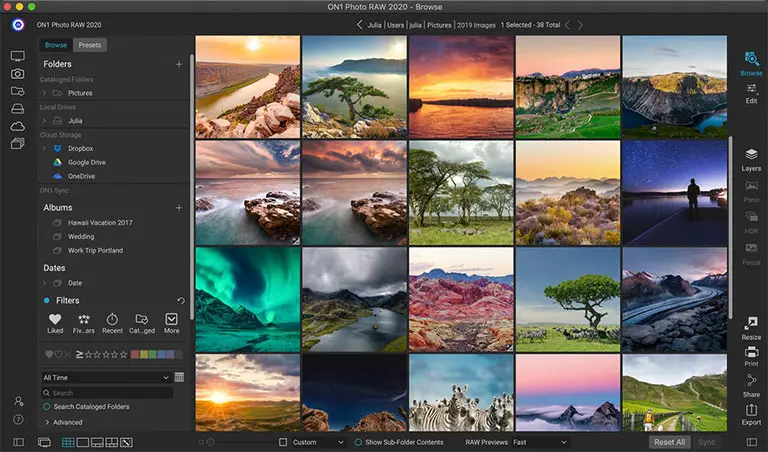
On1 software is an excellent Photoshop alternative that provides advanced editing of your RAW files and more. Includes everything you need to edit your photos; a photo organizer, raw processor, pixel editor, layered file workflow, and more!
Pros:
Provides the same advanced features of ACR and Lightroom. Easily keep your photos organized to keep your sanity. Plus, capture, create and share your photos seamlessly between desktop and mobile.
Includes professional-grade photo editing all in a single application. It can be used on both Windows and Mac.
Cons:
The free trial is suitable for 30 days. After that, you’ll need to purchase a lifetime license to continue using the software.
16 Krita
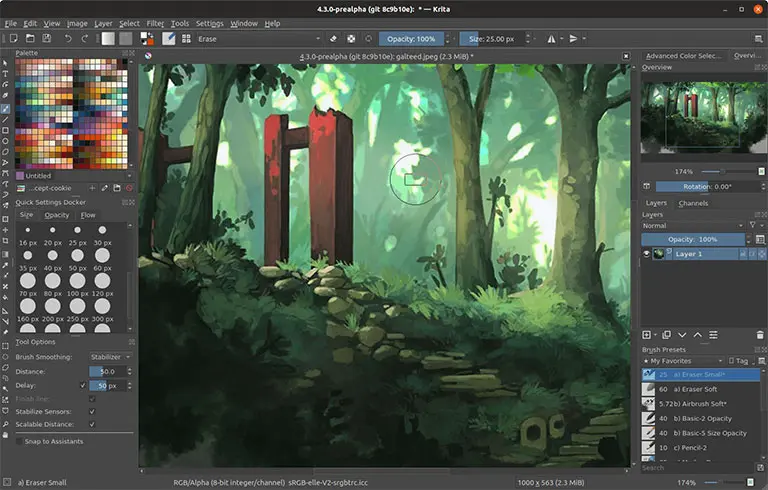
Free Photoshop alternatives abound! Krita is more than just a Photoshop alternative for photographers, though. It’s more geared towards illustrators and graphic designers.
Pros:
Krita has an interface that is almost exactly like Photoshop, making it easier to switch from Photoshop to Krita.
Another benefit of Krita is that you can work on multiple project files at once. This will help you with your project workflow and allow you to complete your projects faster. Krita also supports graphic tablets making it perfect for those that like to do digital painting or sketching.
Cons:
Krita doesn’t support raw files. It’s more geared towards graphic designers versus photographers and photo editors.
17 Pixelmator
Pixelmator is an essential photo editing software that is only available for Mac users. It gives you the best of both worlds in that it allows you to edit existing images or create a new project from scratch.
Pros:
Pixelmator’s interface is similar to Photoshop, and is easy to navigate. It includes filters designed to instantly improve your image with a single click, which can make the editing process faster.
Cons:
Pixelmator is only available for Mac users. Plus, it’s only free through a 30-day trial. After that, you’ll need to upgrade to continue using. The premium version includes a lite and advanced version. Both versions offer a one-time licensing fee.
Bonus Free Photoshop Alternative
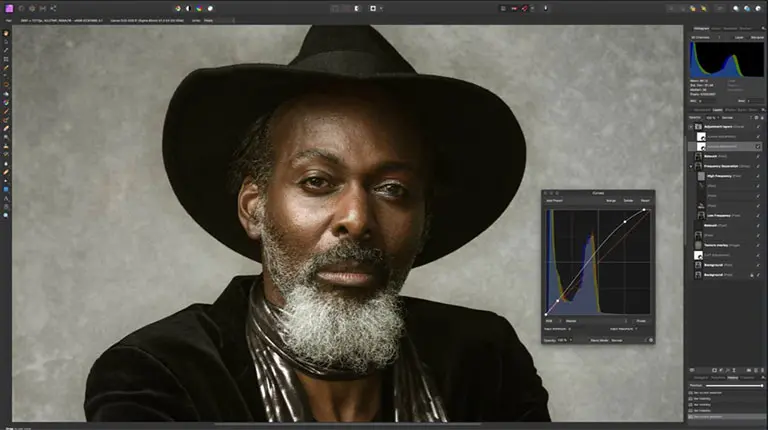
This list of free Photoshop alternatives wouldn’t be complete with one of my favorites… Affinity Photo! Affinity Photo is my number one PS alternative. And it’s fast becoming the number alternative to Adobe products in general.
Whether it’s quick corrections, delicate retouching, or immersing yourself in intricate fine art with hundreds of layers, Affinity Photo has you covered.
Pros:
Affinity has become the first choice for photography and creative professionals around the world. Pro’s are drawn to its speed, power, and precision. It’s the only fully-loaded photo editor integrated across macOS, Windows, and iOS.
Whether you want to make quick corrections or spend time on a detailed retouch, Affinity has a complete set of retouching tools and dedicated features.
Cons:
Only one… it comes with a 10-day free trial. To continue using, you’ll need to purchase a one-time license.
What Now?
Now that we’ve covered the top 17 free Photoshop alternatives, it’s time to choose. Review each of the pros and cons to determine what’s relevant to you and your needs.
As an artist, Photoshop is a spectacular program that I use daily. However, not everybody needs or requires all the tools and features of Photoshop.
There are plenty of free Photoshop alternatives that will provide you with the tools to complete your creative vision. Hopefully, 1 of these Photoshop alternatives will be the right fit for you.
Let us know in the comments below which Photoshop alternative you chose and why.
If none of these free Photoshop alternatives fits the bill, you may need Photoshop after all. No worries. You can start a free 7-day trial of Photoshop and take it for a spin before buying.
Thanks for reading and have an awesome day!
Like this article? If so, please share!


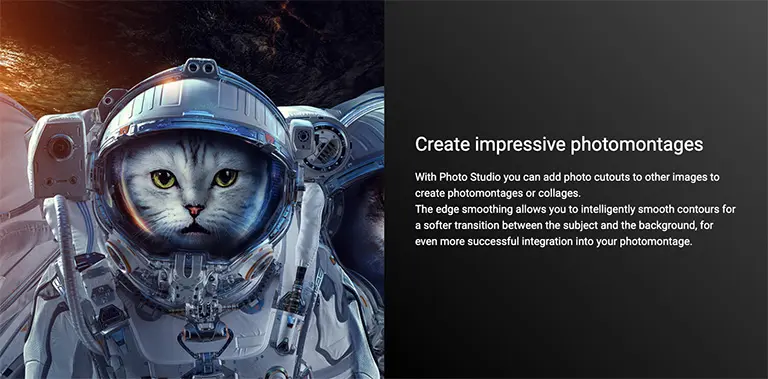
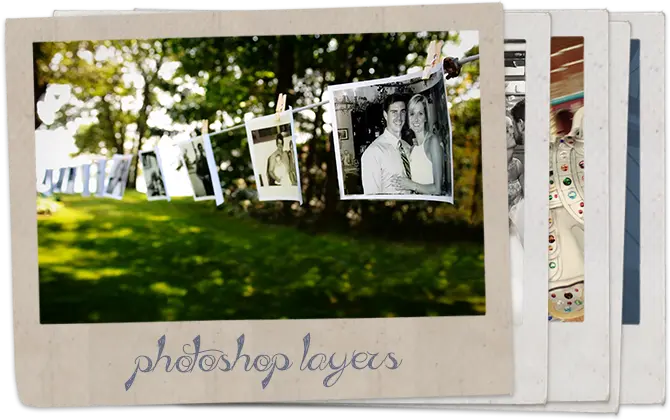
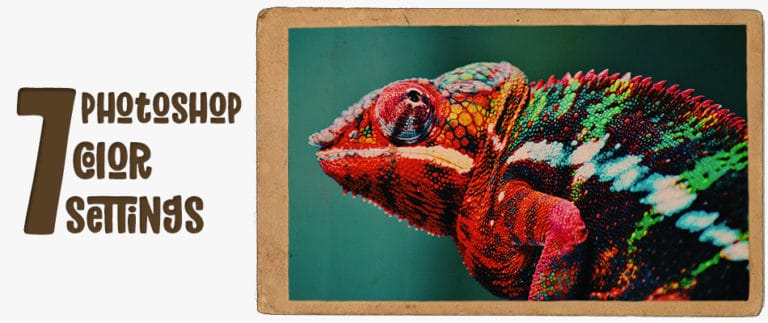
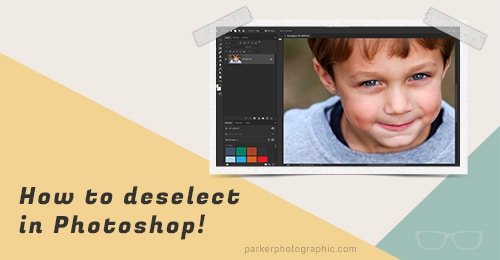
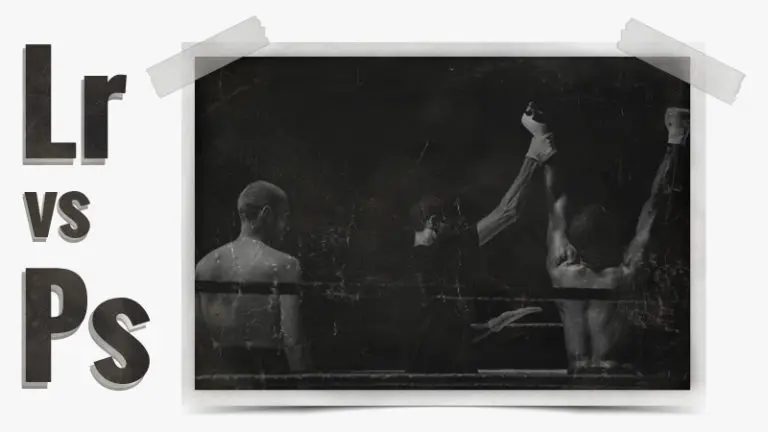
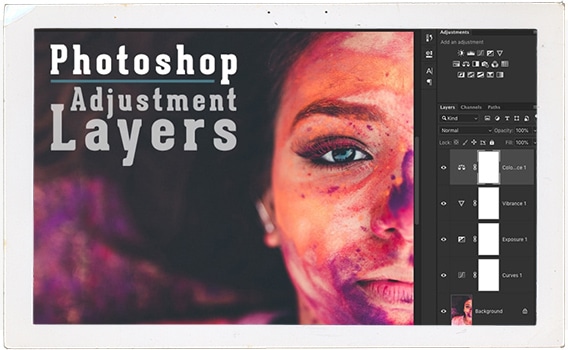


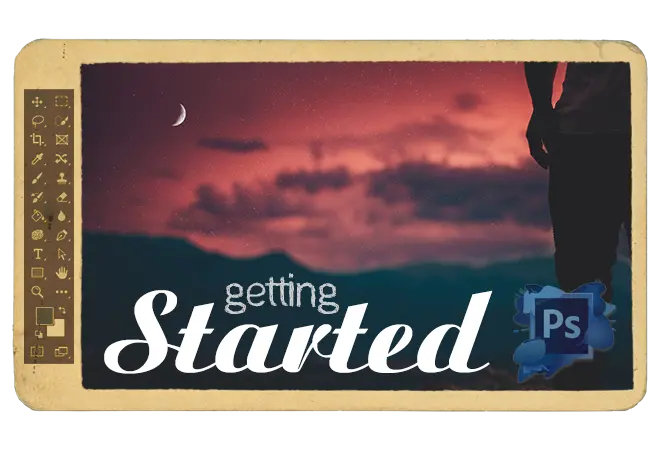
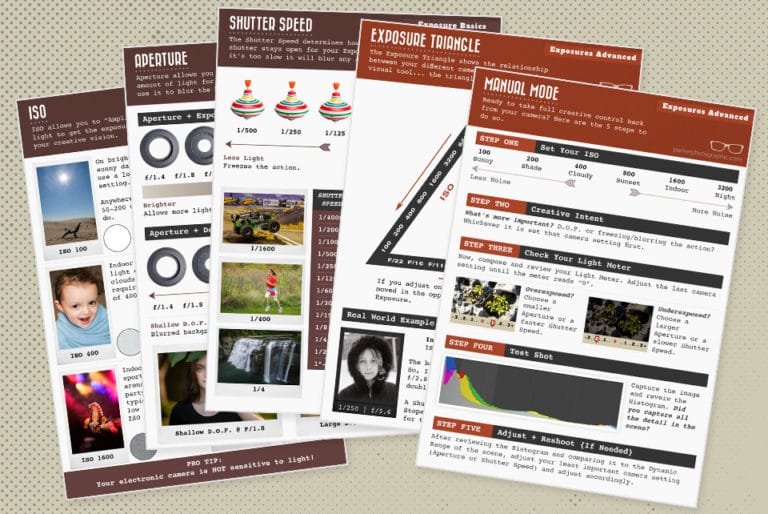
6 Responses
I saw another blog that rated Affinity very high. You mention that there is a one time license to buy, but you didn’t mention the cost. The other site said it was $49, but who knows about long term. There probably would be upgrade costs from time to time.
Regarding Photoshop, I bought the subscription for my college Photoshop courses. I really like Photoshop and I don’t mind the $10 a month cost so much, but when I cancelled because I wasn’t using it enough, I got charged a $20 early cancellation fee. I assumed I could cancel and re-subscribe whenever I wanted in order to take advantage of when I had the time. For example, during the winter months I would use it enough to justify the monthly cost, but not so during the summer. I’m not a professional user so won’t be using it on a daily basis. But now with this nearly 20% cancellation fee just because I want to go into pause mode for a while, I’m going to say screw you Adobe and look for an alternative come November when I’ll be spending more time indoors.
Therefore, I’ll be checking out the long term cost of Affinity and maybe I’ll look into Gimp too.
Hey Lance, It’s a shame that Adobe wasn’t more transparent with pricing. Here is why you were charged a 20% cancellation fee. When you sign up for $10 per “month” it’s with an annual commitment. When you cancel prior to the year being finished they charge a “cancellation” fee. It sucks. Especially for students. They do have student pricing. However, it’s only on the All apps plan at the moment. So, you would get every software Adobe has for $20 per month vs. $55… again with a yearly commitment.
As for pricing, I tend to leave that out due to the ever-changing pricing structure of companies. Adobe, for example, I didn’t realize there was a cancellation fee until your comment. It wasn’t like that that long ago.
If you can wait till Black Friday most companies offer huge discounts of 20 – 50% off. Affinity and Luminar have decent discounts throughout the year. But, better in November.
Chris
Before I start to comment, can I say I’m just a keen amateur photographer and not connected in any way to any particular supplier……
However, I’ve thought that Photoshop has been a rip-off for years, always costing more than similar programmes and then going to subscription only….. so to keep using it you have to keep paying. Just think how many copies and upgrades of other programmes you could purchase with just a couple of years ‘subscriptions’ to Photoshop.
However, a year or so ago I started trying Affinity Photo while it was still in beta for the windows PC version (it was originally only written for Apple machines) after seeing it at The Photography Show at Birmingham, and was so impressed that once the full, stable version became available I purchased a copy. Like most picture manipulation software things can take a bit of getting used to, but I persevered and am quite pleased with just what you can achieve by using it. And if you’ve more than one machine you can use it on as many PC’s/laptops as you own.
As I understand it, there are no ongoing costs to upgrade your current version, but I suspect there will be a charge to upgrade when the next version becomes available. But by then, just think how many monthly subscriptions to Photoshop you will have saved up to offset the cost…..
Take the plunge and buy Affinity Photo.
You missed on Infinity Photo
Do you mean Affinity Photo? I never heard of Infinity Photo. What’s the URL for it and I’ll check it out.
Hi
I am a photoshop, lightroom user, however I got the Affinity photo for less than £25, special offer.
It is similar in layout and features to PS, just not as complex. Im starting to like it a lot, there are loads of tutorials on line to use and follow. Just had the latest update, as usual free ?