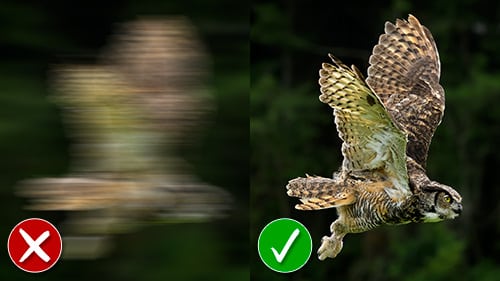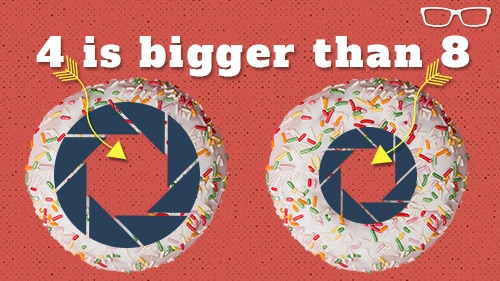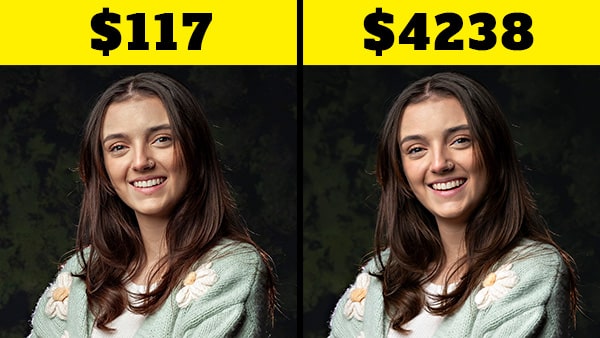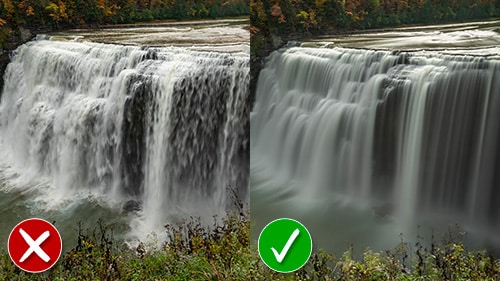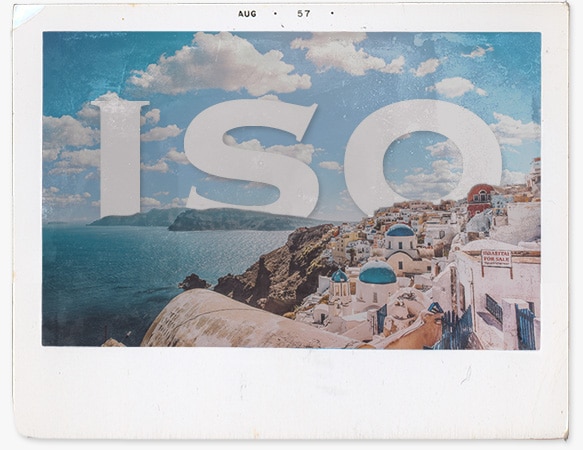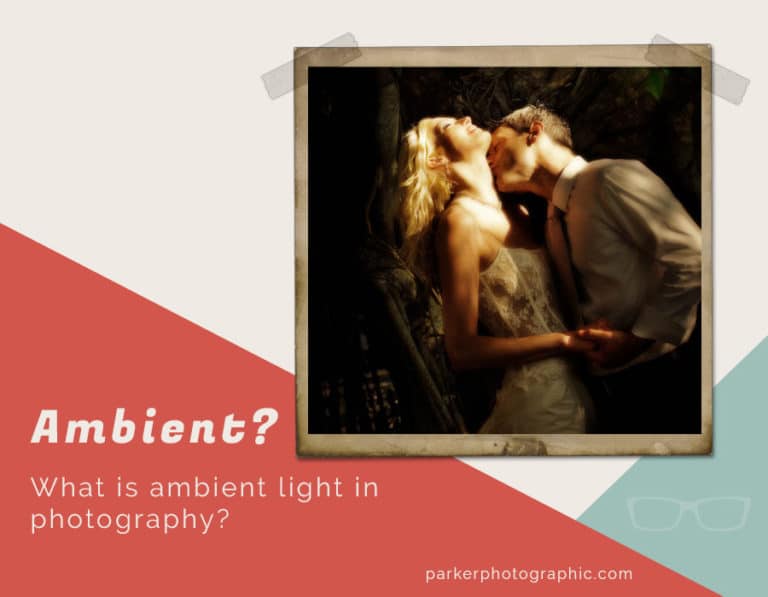Maximize Your Nikon Z8's Potential: Customize These 10 Menu Settings
Subscribe
Discover the 10 camera settings you should adjust for your new Nikon z8.
If you’re ready, let’s do it.
SENSOR SHIELD
When you buy a new lens, it comes with a lens cap. A new camera also has a cap for the body. But, for some reason, other than a mirror for DSLR, there isn’t any protection for your camera’s sensor.
So, the first thing I’d change with your new Nikon z8 is activating the Sensor Shield. This is awesome.
So, anytime you change your lens, your sensor will be protected from the elements and less likely to get dirty or damaged.
That is, if you turn your camera off first, which I recommend, before changing lenses. Otherwise, the sensor shield will be in the off or up position.
TIME & DATE
After activating that, something else is important or critical to ensuring your images have the proper date.
I think the date on my Nikon z8, when it arrived, was set for March. So, maybe, that’s when the camera came off the assembly line? I don’t know.
But you’ll want to go into your menu, under the wrench icon, and you’ll find the time and date options there.
IMAGE QUALITY
Next, let’s set your image quality. Do you prefer shooting in RAW or JPG? Personally, I prefer RAW, and you can find your image settings via the top option, which is the little camera, scroll down to Image Quality.
The other thing you may want to consider is the quality of your RAW file if you choose RAW, and if you scroll down to RAW recording, you can choose between three compression options. I’ve set mine to lossless, and if you click on the info button, it will give you more information about each of those settings.
PICTURE CONTROL + COLOR SPACE
Next, two camera settings will affect how your Nikon z8 renders colors.
Picture Control
First, let’s take a look at your Picture Control options. These will have a bigger impact if you shoot JPG files, but even though I shoot in RAW and can change the settings in Lightroom, I prefer to use Neutral vs. the default settings of Auto.
So, what is a Profile? Well, I could spend an hour reviewing everything you need to know; let’s keep it simple for now.
So, Profiles are presets designed to optimize brightness, contrast, clarity, and saturation for different shooting scenarios.
If you shoot JPG, these profiles are baked into your file. You can’t change it after the fact.
So, if you shoot JPG, I’d recommend learning more about them, and for a video tutorial on this, let me know in the comments.
For now, for both JPG and RAW files, I’d set it at Neutral since that provides a better starting point for editing afterward.
Color Space
The next color setting is known as the Color Space. Again, we could spend hours on this subject.
For now, your two options are sRGB and Adobe RGB. I like to use Adobe RGB since it will capture more colors compared to sRGB, and Adobe RGB is ideal if you like to have photographic prints made.
If most images are only posted online, then sRGB is better for you.
Now, if you do both posting online and print photos, I’d still go with Adobe RGB. Remember that when you export for online use, you’ll want to select sRGB since that is the better option for web viewing.
If you’re confused and want more information, let me know in the comments, and I’ll create a new video tutorial.
FOCUS POINT DISPLAY
This following setting you’ll love, especially if you’re upgrading from a z6 or 7 series, and that is adjusting the color of the Focus Point Display.
So, in my z6, I have the red rectangle focus point, which stays that color whether or not the image is in focus.
But, in the Nikon z8, that color will change to green when in focus. I love this. It’s so helpful in knowing whether or not it is in focus.
To set this up, go to the Pencil, Focus, and it’s a11
120 FPS VIEWFINDER
When shooting, I noticed that the viewfinder has a bit of a lag because it is an electronic viewfinder vs. a DSLR.
You can reduce that lag by changing the default of 60 Frames Per Second to 120.
This option is located in the Pencil section. Under Shooting and Display, scroll down to d19 and hit your ok button to turn it on.
Now, there is a concern that this does drain your battery faster.
But I will have this turned on for the battery tests I’ll be doing soon, and we’ll see if it makes any difference.
EXTENDED SHUTTER SPEEDS
For those that like to do long exposures, such as landscapes, astrophotography, or even portraits, if you’re trying something new and creative, you’ll want to expand your slow Shutter Speed options.
By default, thirty seconds is the slower shutter speed available. However, if you go into your menu and down to d5, you can turn on the Extended Shutter Speeds to go beyond thirty seconds.
And this will now give you additional options from sixty to ninety and up to nine hundred seconds… which is fifteen minutes.
DX CROP ALERT
As you may or may not know, the sensor is the same size as a roll of thirty-five mm film with a mirrorless camera. This is why there also known as Full Frame cameras.
A DSLR consists of a sensor that is smaller than film, and these are referred to as Crop Sensors.
But you can still shoot in Crop Mode with Nikon z8, giving you the best of both worlds.
Often, with wildlife or even weddings, if the subject is far away, I’ll switch to DX or Crop Mode, so I’m not capturing pixels that I’ll end up cropping in Lightroom anyways.
Plus, it makes the file size smaller.
The problem with switching to DX mode is sometimes I forget that I’m in that mode, and I’ll shoot in cropped mode when I want the Full Frame.
Well, there’s a setting in the Nikon z8 that will give you a warning that you’re in DX mode.
Go into the Camera section, down to Image Area, select DX crop alert, and hit your ok button.
The DX indicator icon in the top right is now blinking.
AUTO ISO
By default, AUTO ISO is turned on, and if you shoot in manual mode and wish to control the ISO, you may want to turn this off.
However, I recommend using Auto ISO; if you do, you may want to change a few of the default options.
The first is the maximum ISO you’ll allow. Personally, I’m not too concerned about 25600. With Lightroom’s new Denoise AI and Topaz Photo AI noise reduction, both do a really good job of removing noise.
However, you can lower this to your preference.
You may also want to change the default sensitivity setting when using Flash and the minimum shutter speed.
CAMERA SOUND
Now, if you’re in a situation, like a wildlife photographer and/or shoot weddings, and don’t want to disturb your subjects, you can alter the sound the Shutter makes when creating photos.
Or if you find the fake clicking sound annoying, you can turn off the sound completely.
Now What?
Now, the question and many of you do, is how many images can you get per charge, and should you buy the external battery grip?
Those answers and more will be revealed in this video.