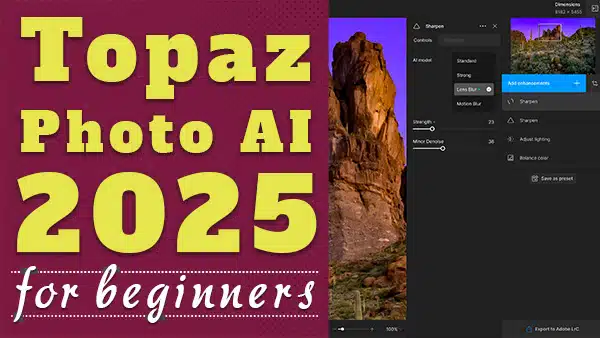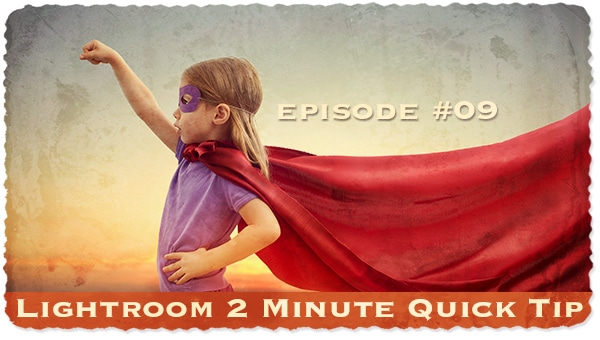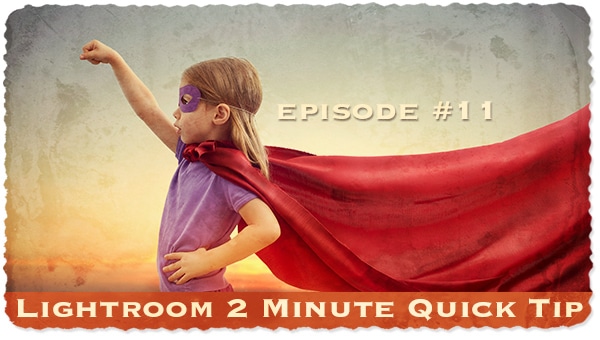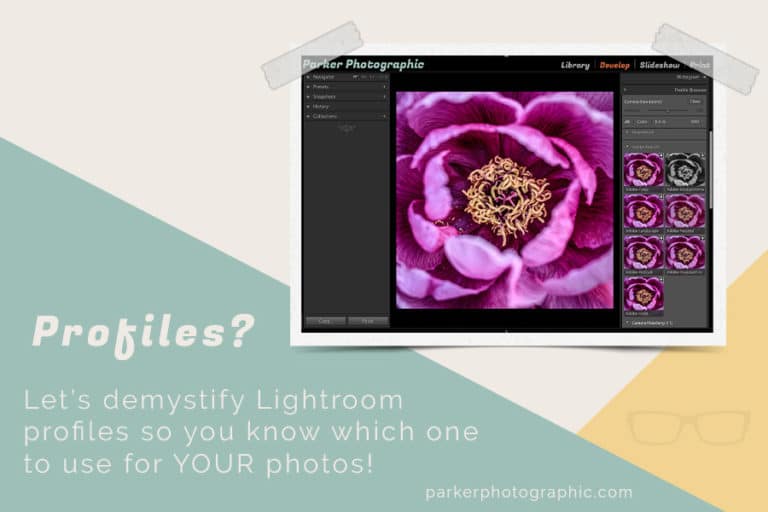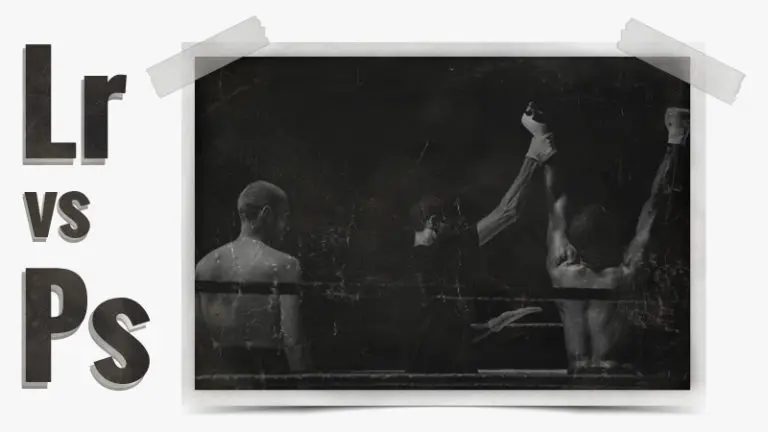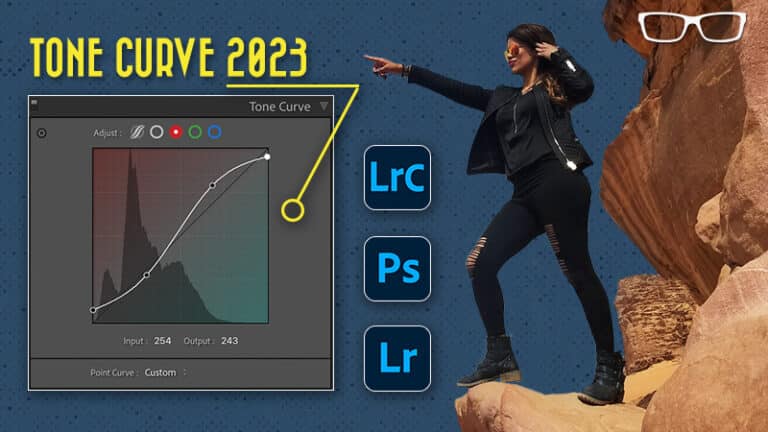3 Lightroom tips for adding Keywords FAST!
Subscribe
Adding keywords is essential for staying organized and finding individual files instantaneously. However, adding keywords in Lightroom Classic isn't something I enjoy doing, and I prefer to jump in and start editing. How about you? So I'm going to share three tips for easily and quickly adding keywords in Lightroom Classic to make it less painless.Keyword Tip 1
One option is to add some generic keywords during the import process.Keyword Tip 2
Once your images are imported and have some basic keywords, you'll want to add more descriptive types of keywords for each different photo, and that can be done in the keyword tags. As you use the same keywords repeatedly, the keyword suggestions will begin populating with the most used keywords, and you can click on the ones you'd like to add versus typing them into the tags.Keyword Tip 3
You can put keywording on Superdrive by creating keyword sets. So let's say you have a few locations where you regularly go for photo shoots, each requiring specific keywords. Since the suggestions box is limited to the most used nine keywords, you can create a group or a set of nine keywords and save them like a preset. For example, I've listed my nine most used keywords for Letchworth State Park, where my family and I go camping every year. And to create your own, you're going to click on “Edit Set” and type in your keywords in each box. Then under the menu, click “save current settings as a new preset.” Give it a name, click Create, and then you'll find your new keyword set inside of this menu here. One last quick tip. If you go to your keyword list, you'll see every keyword you've used, plus the number of photos containing that keyword. For more Lightroom Classic quick tips, check out this playlist next.